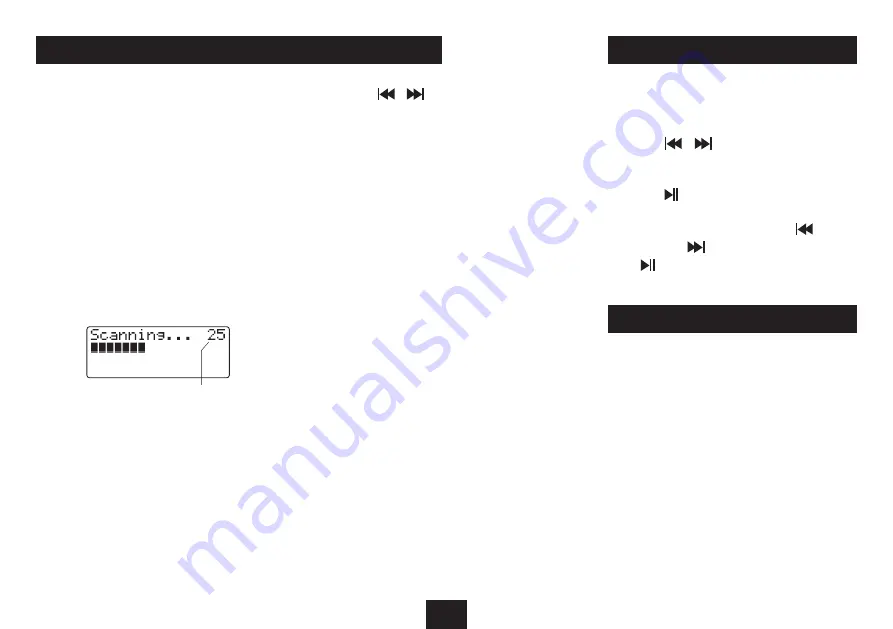
8
LISTENING TO FM RADIO
DAB and FM presets
Your radio can store up to 10 of your favourite stations as
presets on both the DAB and FM bands for quick recall.
To store a preset
Tune to the station you want to store as a preset.
•
From the remote control, press and
•
hold
the
NUMBER
(
1-10+
)
button for the preset location you want to
store.
The display will confirm that the station has been stored in this
preset number.
To recall a preset
Press the
•
NUMBER
(
1-10+
)
button briefly to recall a
station stored in this preset number.
The radio will re-tune to the preset station number that you
selected.
LISTENING TO DAB RADIO
SELECTING DAB RADIO OPERATION
To select DAB radio operation:
Press the
•
FUNCTION
button repeatedly until ‘DAB’ is
displayed.
After a few seconds, the radio will tune to the last-used
station.
INITIAL DAB RADIO SCAN
When DAB radio is used for the first time:
The system scans all usable stations (full scan) and stores
them alphanumerically -1 Radio, 2 Radio, AA Radio, AB
Radio...
The initial scan will take a few minutes and a progress bar
will be displayed with the number of services found.
After the scan, the clock will be set, the radio will display the
first station in the sequence and begin playing at the default
system volume of 13.
Note: If no stations are found after the scan, it may be that the
signal in your current location is too weak. If this happens,
switch the radio off and move it to a location with a stronger
signal. Repeat the scan process in the new location.
The stations found will be stored in an alphanumeric list.
To change to the FM band
Press the
•
FUNCTION
button on the front panel or remote
control repeatedly until ‘FM’ is displayed.
To manually tune to FM stations
Press the
•
or
button repeatedly to tune down or
up the band one frequency step at a time.
To auto-tune to FM stations
Press the
•
/SCAN
button to tune to the next station in
the band.
To change the sweep direction, press the
•
button (to
tune down) or
button (to tune up) before pressing
the
/SCAN
button.
Tuning will stop automatically when the station is reached.
STATION PRESETS
TO SELECT ANOTHER STATION
Press the
•
or
button to browse the list of stations
on the display.
When you find the station name you want to listen to,
•
press the
ENTER
button.
SIGNAL STRENGTH DISPLAY
You can display the signal strength of a DAB multiplex at any
time whilst playing.
To switch the signal strength display on and off:
Press the
•
ENTER
button.
The signal strength will be displayed as a bargraph. The
signal strength display may be used when setting up the
aerial position for maximum signal strength.
Number of services found






































