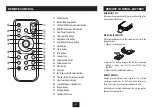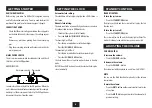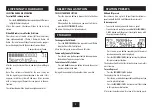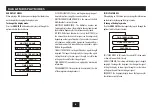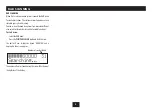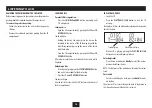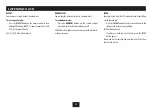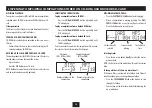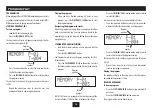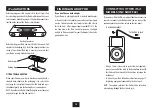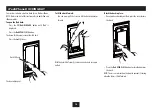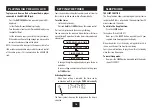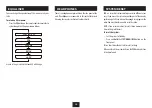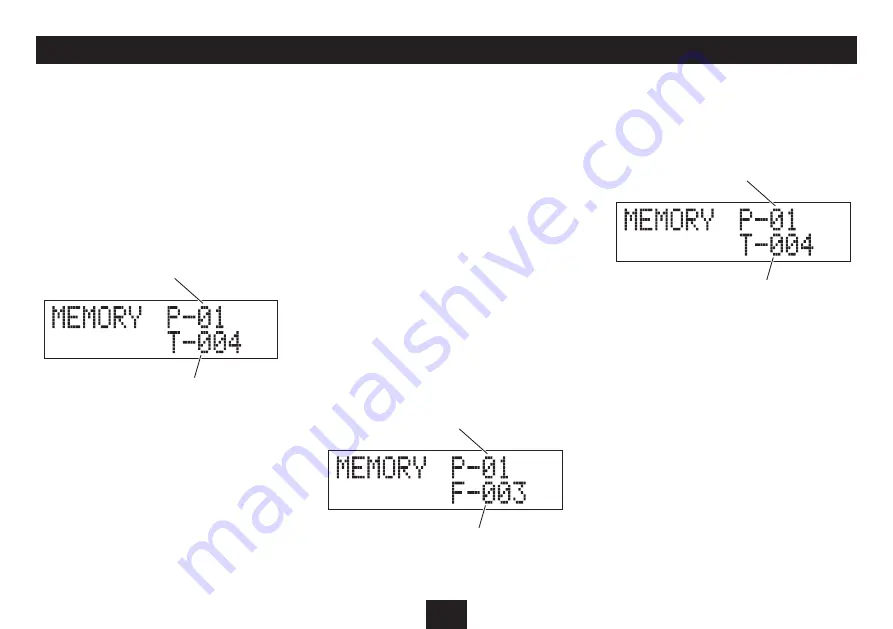
14
PROGRAM PLAY
PROGRAMMING
When playing a CD or a MP3/WMA compilation, you can store
a random sequence of up to 32 tracks (CD) or 64 tracks (MP3/
WMA compilation) to play in your preferred order.
STORING A PROGRAM (CD)
To store a program:
Load the CD that you want to play.
•
Press the
•
ID3/MEM/C-ADJ.
button.
The Program Entry display will appear, prompting for the first
track number to program (P-01).
Playing the program
When you have finished entering all tracks in your
•
program, press the
PLAY/PAUSE/SCAN
button to start
the program playing.
Navigating the programmed tracks:
When the program is playing, the play and pause functions
work as normal and you can skip between tracks in the
program by pressing the
}
or
{
button. Repeat functions
may also be set.
STORING A PROGRAM (MP3/WMA)
Load the disc/drive/card you want to play, and wait for
•
it to read.
Press the
•
ID3/MEM/C-ADJ.
button.
The Program Entry display will appear, prompting first for a
folder number.
Press the
•
FOLDER/ARROW
O
or
P
button to select
the folder number containing the first track you want to
program.
Press the
•
ID3/MEM/C-ADJ.
button on the remote control
to select this folder.
You can now select the track you want within this folder.
Press the
•
}
or
{
button to select the track number
within this folder for the track you want to program.
Folder
number
Program
position
Track
number
Press the
•
}
or
{
button to select the track number for
the first track you want to program.
Press the
•
ID3/MEM/C-ADJ.
button to store this track into
the program memory.
The track will be stored and the program counter will increase
to P-02.
Repeat the above two steps to store the next and
•
subsequent tracks in your program sequence.
Program
position
Program
position
Track
number
Press the
•
ID3/MEM/C-ADJ.
button on the remote control
to store this track into the program memory.
The track will be stored and the program counter will increase
to P-02.
Repeat these steps to store the next and subsequent
•
tracks in your program sequence.
Playing the program
The program will play in the same way as the CD program,
described in the previous section.
CLEARING A PROGRAM
To clear a program:
Press the
•
STOP/MENU/INFO
button to stop playback (if
necessary).
Press the
•
STOP/MENU/INFO
button once more.
The program will be cleared from memory.
NOTE: If all tracks are arranged in the ‘root’ directory of the
disc, only ‘Folder 1’ (F 001) will be selectable at this stage.