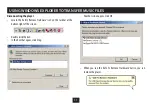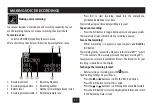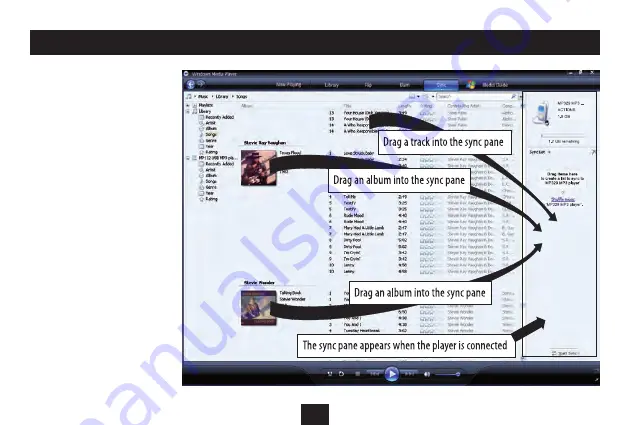
8
Copying music to your player
Switch on your computer.
•
Open Windows Media Player 11.
•
Lift the cover over the USB jack and
•
connect the USB cable (supplied).
Connect the other end of the
•
cable to a convenient USB port
on your computer.
The display on the player will light and
show the synchronisation symbols.
After a short delay, a window will open
on the right of the Windows Media
Player display titled ‘Sync List’.
In the main library, click on the
•
albums or tracks you want to
transfer and drag them across to
the sync list.
NOTE: You can drag individual tracks
from the track list or click on the
album symbol to select the entire
album.
TRANSFERRING MUSIC FILES FROM A WINDOWS MEDIA PLAYER 11 LIBRARY
Summary of Contents for MP-329
Page 1: ...Owner s Handbook MP 329 MP3 Playerwith FM radio ...
Page 2: ......
Page 30: ......
Page 31: ......