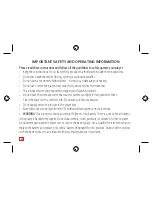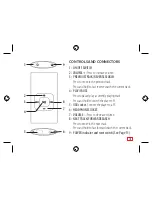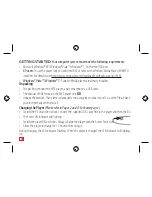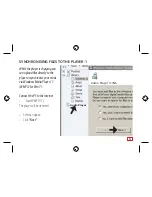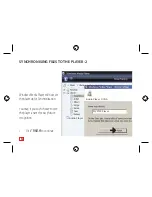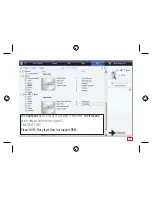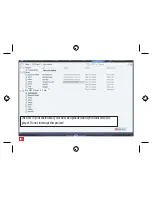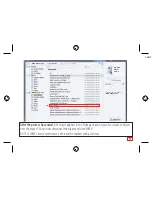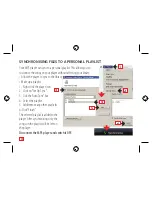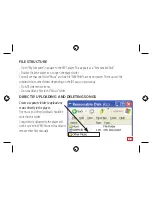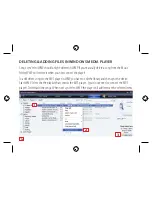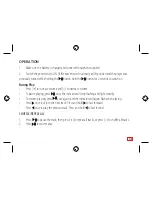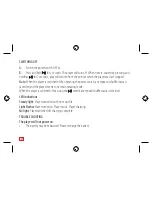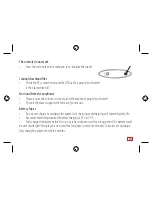9
1
2
8
7
3
4
5
6
CONTROLS AND CONNECTORS
1• ON/OFF SWITCH
2 • :
Press to increase volume.
3 • PREVIOUS TRACK/REVERSE SEARCH
Press to move to the previous track.
Press and hold to fast reverse search the current track.
4 • PLAY/PAUSE
Press to pause/play a currently playing track.
Press and hold to switch the player off.
5 • USB socket.
Connect the player to a PC.
6 • HEADPHONE SOCKET.
7 • VOLUME –:
Press to decrease volume.
8 • NEXT TRACK/FORWARDSEARCH
Press to move to the next track.
Press and hold to fast forward search the current track.
9 • POWER indicator and reset switch (See Page 15)
3