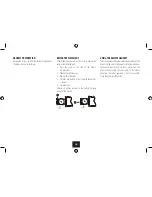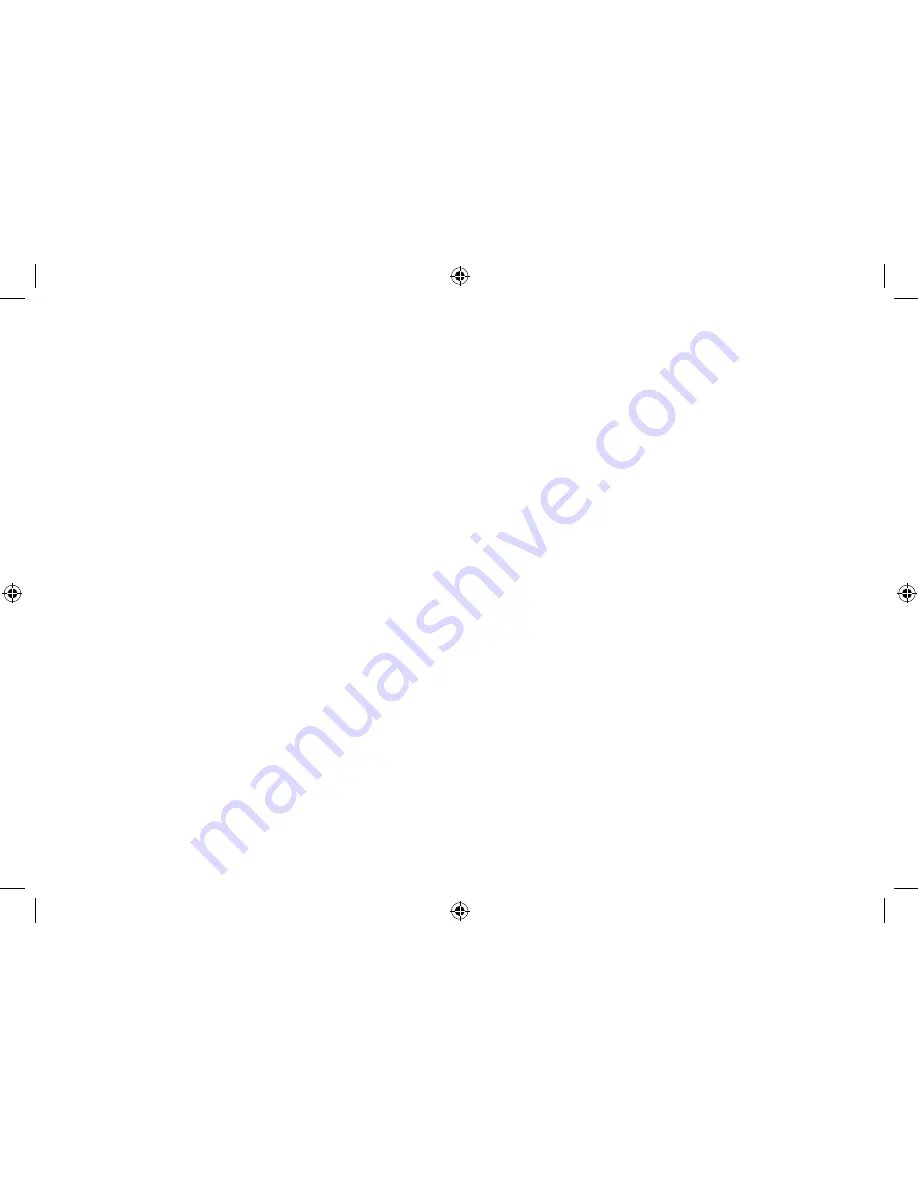Reviews:
No comments
Related manuals for TK9PD14

DN-2700F
Brand: Denon Pages: 28

MAGNAMAX
Brand: Marathon Electric Pages: 73

G 150
Brand: Wacker Neuson Pages: 74

CDC86
Brand: TECHWOOD Pages: 14

powerstation go AC
Brand: Mophie Pages: 17

Cygnus CYG2400/1380/24
Brand: Firefly Pages: 29

CD-6600-MP3
Brand: Superior Pages: 4

SMP2002
Brand: Sylvania Pages: 1

MC2810USB
Brand: ProAudio Pages: 26

MP416-1
Brand: Slick Pages: 40

SFT-1
Brand: Sonic Frontiers Pages: 8

ZEB-DAWN 10
Brand: Zebronics Pages: 7

CD-150
Brand: Oakcastle Pages: 16

HS600
Brand: Wanroy Pages: 6

160.100.600
Brand: Black & Decker Pages: 125

M1DVD11E
Brand: Matsui Pages: 120

GoGear SA3026
Brand: Philips Pages: 2

GoGear SA3020
Brand: Philips Pages: 2