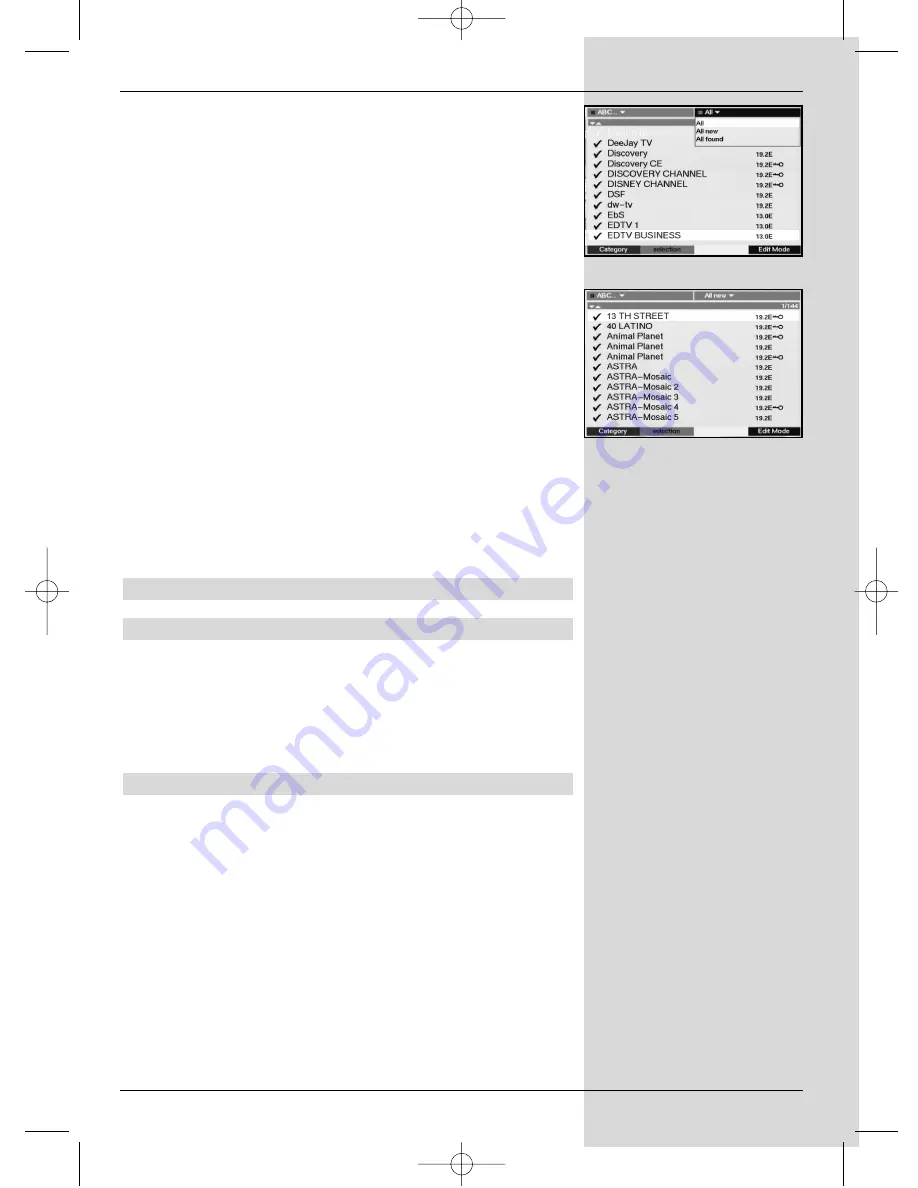
>
Confirm by pressing
OK
. Now, depending on your sel-
ection, a programme list showing either all program-
mes or all new programmes will be displayed. Pro-
grammes already included in the Favourites list will be
indicated by a check-mark.
(Fig. 7-4)
To add programmes to the Favourites list, or to delete them
from the list, proceed as follows:
> Press
the
blue
function key (Change).
>
Use the
arrow keys up/down
to mark a programme
you wish to add to the list.
>
Press the
green
function key (Add) to add the marked
programme to the Favourites list.
To mark several programmes simultaneously, proceed
as follows:
>
Press the
OK
key to go to selection mode. The
marked programme will now be indicated by a cross
on the left hand margin, and the menu will be
displayed in transparent form, superimposed on the
background image.
>
Now use the
arrow keys up/down
to mark additional
programmes of your choice.
>
When you have completed selecting and marking
programmes, press the
green
function key (Add) to
add the programmes to the Favourites list.
7.1.3 Deleting programmes
7.1.3.1 Deleting from the Favourites list
If the above procedure is used to mark programmes with a
cross that are already included in the Favourites list (check-
mark at right), these marked programmes can be deleted
from the user table by pressing the
green
function key. These
programmes remain stored in the Total list, and can be added
to the Favourites list again at any time.
7.1.3.2 Deleting from the Total list
To delete marked programmes from the Total list, press the
red
function key (Delete). You will be asked to confirm the
command, then the programme will be deleted from the Total
list.
>
Mark the programmes you wish to delete as described
above.
>
Press the
red
function key (Delete). The following will
be displayed on screen “Do you really want to delete
the programme(s)?”.
>
Use the
arrow keys left/right
to select
Yes
or
No
.
>
Confirm by pressing
OK.
25
(Fig. 7-3)
(Fig. 7-4)
bed_anl_DIGITY CI_Quark3_en.qxd 31.01.03 16:47 Seite 25














































