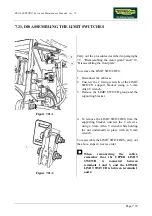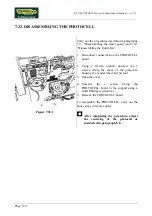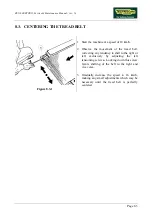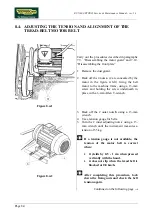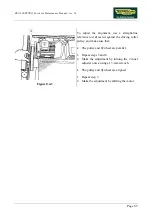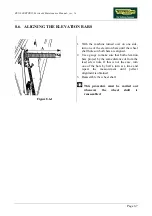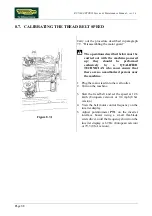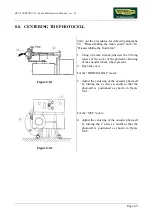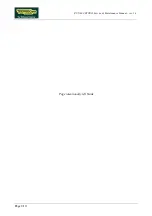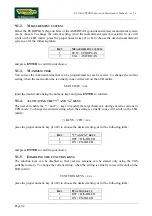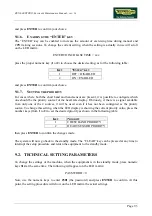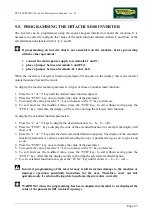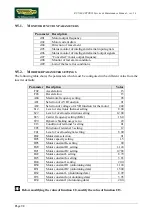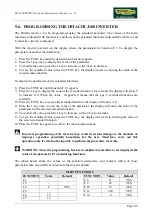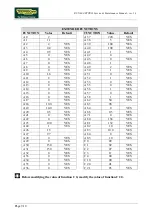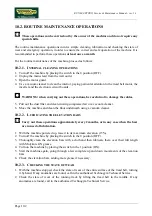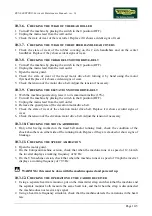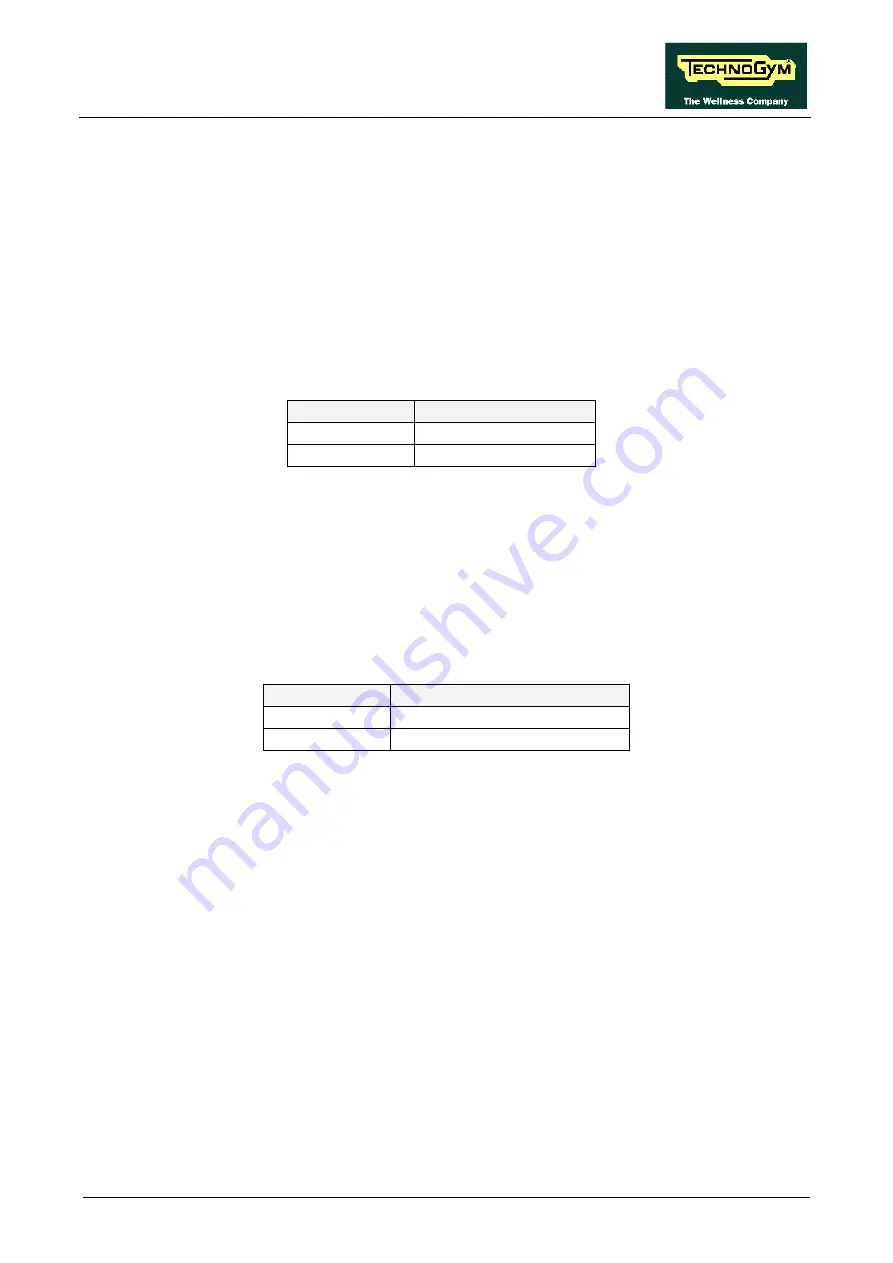
RUN 600 XTPRO: Service & Maintenance Manual - rev. 1.3
Page 9.3
and press
ENTER
to confirm your choice.
9.1.6. E
NABLING THE
“ENTER”
KEY
The “ENTER” key can be enabled to increase the amount of exercising time during manual and
CPR training sessions. To change the current setting, when the setting is actually in use will scroll
on the LED matrix:
ENTER TO INCREASE TIME = xxx
press the proper numeric key (
1
or
2
) to choose the desired setting, as for the following table:
K
EY
“E
NTER
”
KEY
1
OFF = DISABLED
2
ON = ENABLED
and press
ENTER
to confirm your choice.
9.1.7. S
ETTING THE PRIORITY
For cases where both the chest band and hand sensor are present, it is possible to configure which
one should be the priority source for the heart rate display. Obviously, if there is a signal available
from only one of the 2 sources, it will be used even if it has not been configured as the priority
source. To change this setting, when the LED display is showing the current priority value, press the
number keys (from
1
to
2
) to set the desired priority as shown in the following table:
K
EY
P
RIORITY
1
CHEST BAND PRIORITY
2
HEART SENSOR PRIORITY
then press
ENTER
to confirm the changes made.
The system will now go back to the standby mode. The “CLEAR” key can be pressed at any time to
interrupt the setup procedure and return the equipment to the standby mode.
9.2. TECHNICAL SETTING PARAMETERS
To change the settings of the machine, when the equipment is in the standby mode, press numeric
keys
314
at the same time. The following will appear on the LED matrix:
PASSWORD = 0
Now, use the numeric keys to enter
2501
(the password) and press
ENTER
to confirm. At this
point, the setting procedure will show on the LED matrix the actual settings.
Summary of Contents for RUN 600 XTPRO
Page 1: ...SERVICE MAINTENANCE MANUAL REV 1 3...
Page 2: ......
Page 4: ......
Page 24: ...RUN 600 XTPRO Service Maintenance Manual rev 1 3 Page 2 14 Page intentionally left blank...
Page 36: ...RUN 600 XTPRO Service Maintenance Manual rev 1 3 Page 3 12 Page intentionally left blank...
Page 38: ...RUN 600 XTPRO Service Maintenance Manual rev 1 3 Page 4 2 Page intentionally left blank...
Page 82: ...RUN 600 XTPRO Service Maintenance Manual rev 1 3 Page 6 42 Page intentionally left blank...
Page 126: ...RUN 600 XTPRO Service Maintenance Manual rev 1 3 Page 8 10 Page intentionally left blank...
Page 156: ...RUN 600 XTPRO Service Maintenance Manual rev 1 3 Page 11 14 Page intentionally left blank...
Page 157: ......