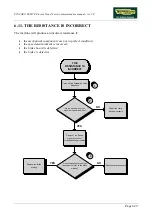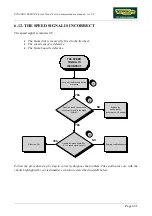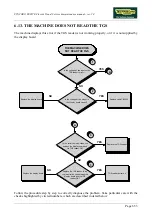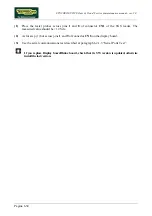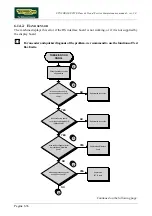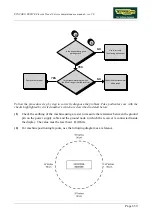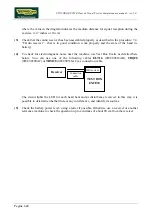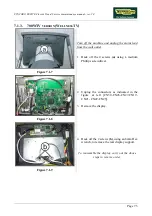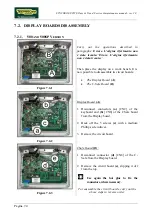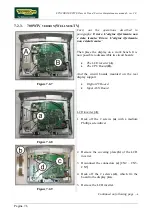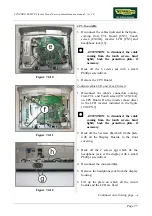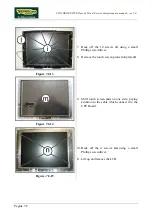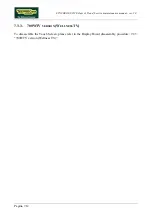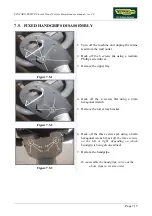SYNCHRO EXCITE Class & Trend: Service & maintenance manual - rev. 2.0
Pagina 7.2
7.1.2.
LED
V
ERSION
700
AND
700SP
Figure 7.1-4
1.
Turn off the machine and unplug the mains
lead from the wall outlet
(Only for 700).
2.
Back off the 4 screws
(a)
using a medium
Phillips screwdriver.
Figure 7.1-5
3.
Unplug the connectors as indicated in the
figure at left [CN9-CN1-CN6-CN5-CN4].
4.
Remove the display.
Figure 7.1-6
5.
Back off the 2 screws
(b)
, using an 8mm Hex
wrench, to remove the rear display support.
To reassemble the display, carry out the above
steps in reverse order.
Summary of Contents for Synchro Excite 500
Page 1: ...SERVICE MAINTENANCE MANUAL REV 2 0 ...
Page 2: ......
Page 4: ......
Page 48: ...SYNCHRO EXCITE Class Trend Service maintenance manual rev 2 0 Pagina 4 6 LIBYA DVB T ...
Page 50: ......
Page 201: ......