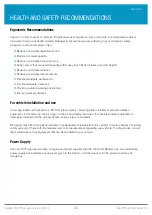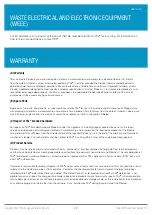1166 UHF Reader User Guide V1.07
Copyright © 2019 Technology Solutions (UK) Ltd
14
CONNECTIONS
CHANGING THE
BLUETOOTH
®
OPERATING MODE
TSL
®
Bluetooth
®
UHF RFID Readers can be operated in
SPP mode where the Reader is controlled by a custom-
written application or in
HID mode, where the Reader behaves like a Bluetooth
®
Keyboard.
The HID mode has two variants
i
:
1.
HID mode
Compatible with Android, Windows and Apple devices
2.
HID Apple mode
Compatible only with Apple devices providing an on-screen keyboard toggle
The
Bluetooth
®
operating mode of a TSL
®
UHF RFID Reader can be changed using the steps detailed below.
PREPARATION:
Download and install the “
” from the Reader product download page (free, one time,
registration required)
https://www.tsl.com/downloads/tsl-products/1128-downloads/
https://www.tsl.com/downloads/tsl-products/1153-downloads/
https://www.tsl.com/downloads/tsl-products/1166-downloads/
TO SWITCH TO
BLUETOOTH
®
HID MODE:
●
First delete existing pairings to the UHF reader
●
Launch the Firmware Downloader (
Desktop Firmware Loader)
●
Connect the UHF reader to the computer using the supplied USB cable.
●
The driver should install automatically (*)
●
The downloader should prompt as the com port arrives and select the com port automatically (“
COMn
arrived
”)
●
Select
Action>Reset Bluetooth to HID mode
or
Action>Reset Bluetooth to HID Apple mode
(wait for the
process to complete)
●
Disconnect the UHF reader from the computer (unplug USB)
●
Wake the UHF reader (pull trigger, blue flashing LED)
●
Pair to the reader on the device (it typically appears as a keyboard icon and connects automatically)
●
Scanned data should now be typed into the current application on the device
TO SWITCH TO
BLUETOOTH
®
SPP MODE:
●
First delete existing pairings to the UHF reader
●
Launch the downloader (
Desktop Firmware Loader)
●
Connect the UHF reader to the computer using the supplied USB cable.
●
The driver should install automatically (*)
●
The downloader should prompt as the com port arrives and select the com port automatically (“
COMn
www.tsl.com