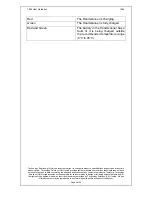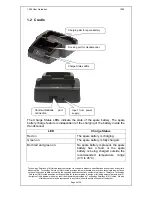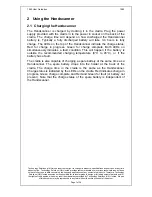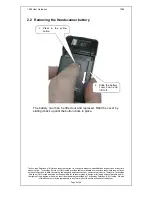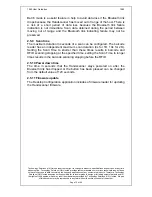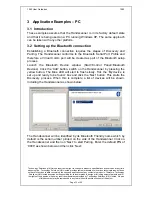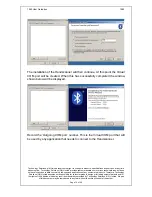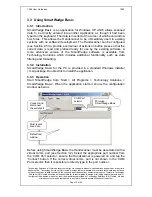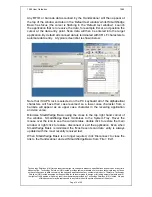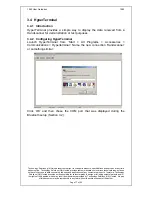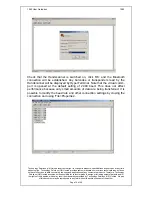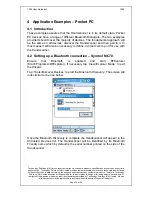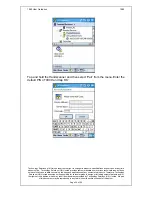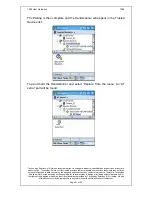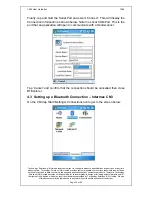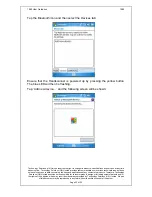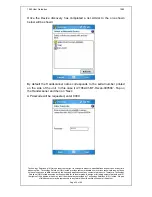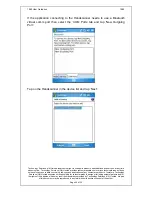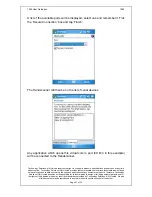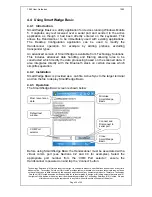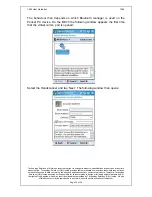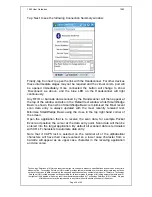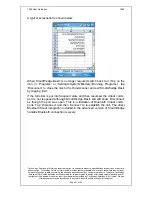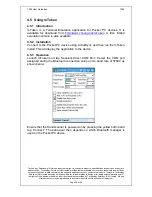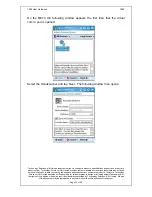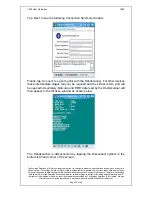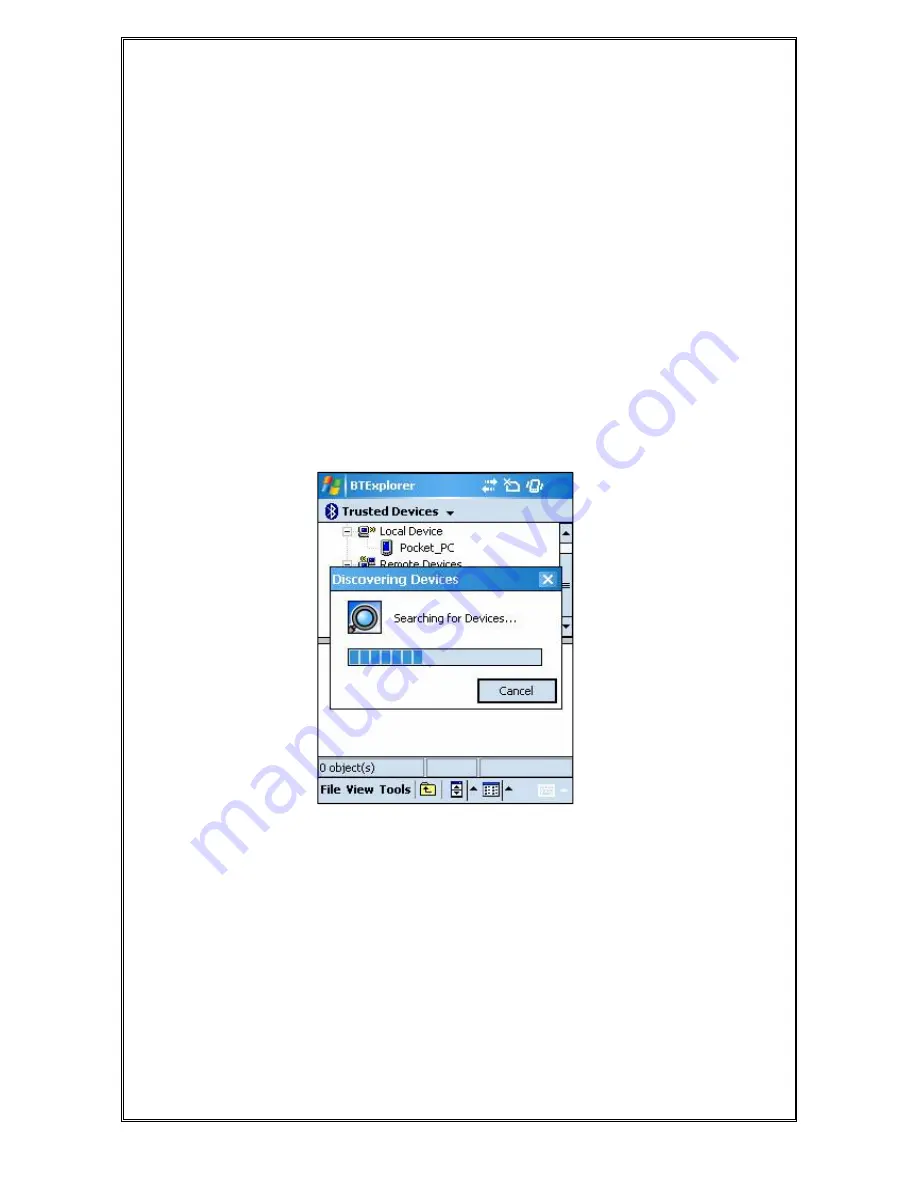
1062 User Guide.doc
1062
Technology Solutions (UK) Limited reserves the right to change its products, specifications and services at any time
without notice. Technology Solutions (UK) Limited provides customer assistance in various technical areas, but does
not have full access to data concerning the uses and applications of any customer’s products. Therefore, Technology
Solutions (UK) Limited assumes no responsibility for customer product design or for infringement of patents and/or
the rights of third parties, which may result from assistance provided by Technology Solutions (UK) Limited. No part
of this document may be reproduced in any form without the written consent of the author.
Page 19 of 39
4 Application Examples – Pocket PC
4.1 Introduction
These examples assume that the Handscanner is in its default state. Pocket
PC devices have a range of different Bluetooth Managers. The two examples
provided should cover the majority of devices. The fundamental approach will
be the same on all devices; discover the Handscanner and then pair to it. In
most cases it will also be necessary to define a virtual comm. port for use with
the Handscanner.
4.2 Setting up a Bluetooth connection – Symbol MC70
Ensure
that
Bluetooth
is
enabled
and
start
BTExplorer
(Start>Programs>BTExplorer). If necessary tap ‘View>Explorer Mode’ to exit
the Wizard.
Tap ‘Tools>Discover Devices’ to start the Bluetooth Discovery. The screen will
look similar to the one below:
Once the Bluetooth Discovery is complete the Handscanner will appear in the
Untrusted Devices list. The Handscanner will be identified by its Bluetooth
Friendly name which by default is the serial number printed on the side of the
Handscanner: