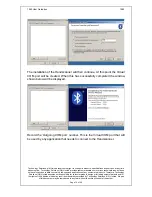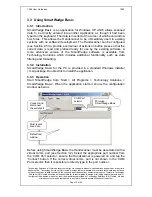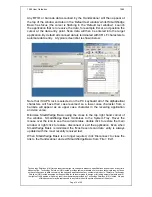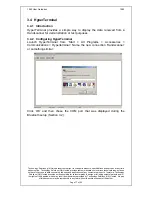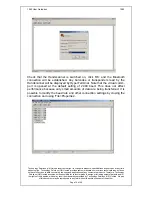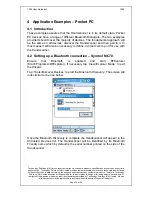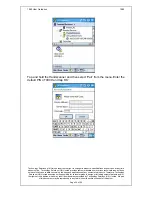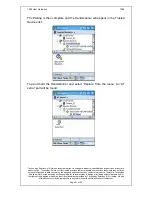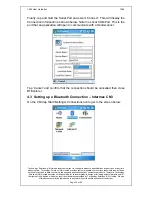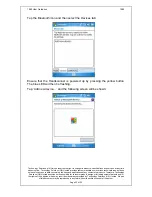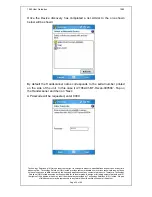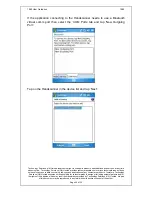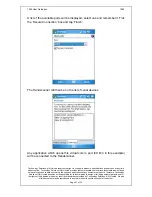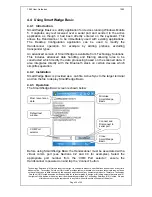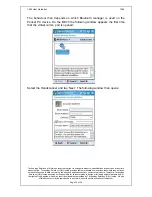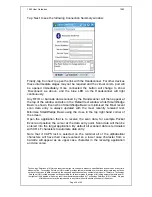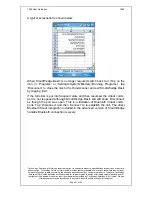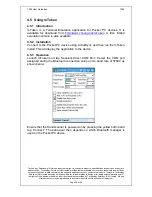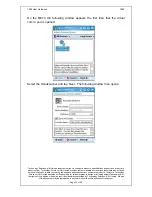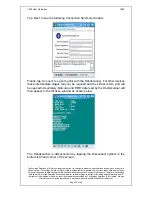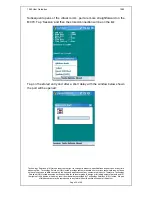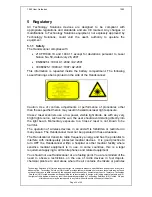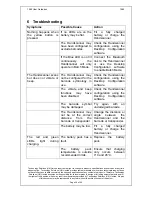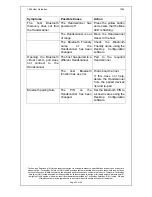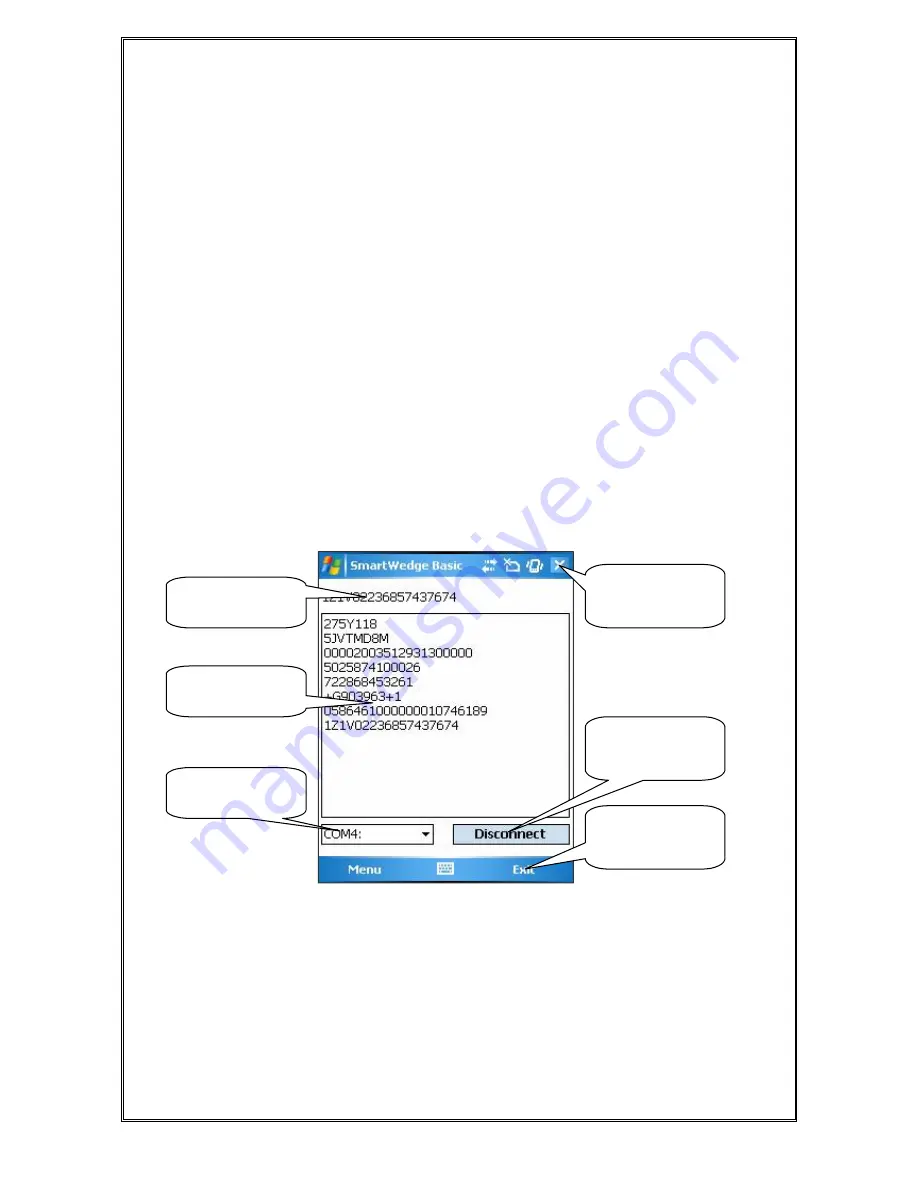
1062 User Guide.doc
1062
Technology Solutions (UK) Limited reserves the right to change its products, specifications and services at any time
without notice. Technology Solutions (UK) Limited provides customer assistance in various technical areas, but does
not have full access to data concerning the uses and applications of any customer’s products. Therefore, Technology
Solutions (UK) Limited assumes no responsibility for customer product design or for infringement of patents and/or
the rights of third parties, which may result from assistance provided by Technology Solutions (UK) Limited. No part
of this document may be reproduced in any form without the written consent of the author.
Page 28 of 39
4.4 Using SmartWedge Basic
4.4.1 Introduction
SmartWedge Basic is a utility application for devices running Windows Mobile
5. It captures any text received over a serial port and sends it to the active
application as though it had been directly entered on the keyboard. This
allows the Handscanner to be immediately used with existing applications.
The Desktop Configuration application can be used to modify the
Handscanner operation, for example by adding prefixes, excluding
transponder types.
An advanced version of SmartWedge is available from Technology Solutions.
This includes advanced data handling and filtering allowing rules to be
constructed which modify the data processing based on the scanned data. It
also integrates directly with the Bluetooth stack on certain devices which
simplifies operation.
4.4.2 Installation
SmartWedge Basic is provided as a .cab file. ActiveSync to the target terminal
and run the file to deploy SmartWedge Basic.
4.4.3 Operation
The SmartWedge Basic screen is shown below:
Before using SmartWedge Basic the Handscanner must be associated with a
virtual comm. port (see Sections 4.2 and 4.3 for examples). Select the
appropriate port number from the ‘COM Port selector’, ensure the
Handscanner is powered on and tap the ‘Connect’ button.
Minimise
SmartWedge
Basic
Close
SmartWedge
Basic
Connect and
Disconnect to
serial port.
COM Port
selector
Default text
window
Most recent scan
data