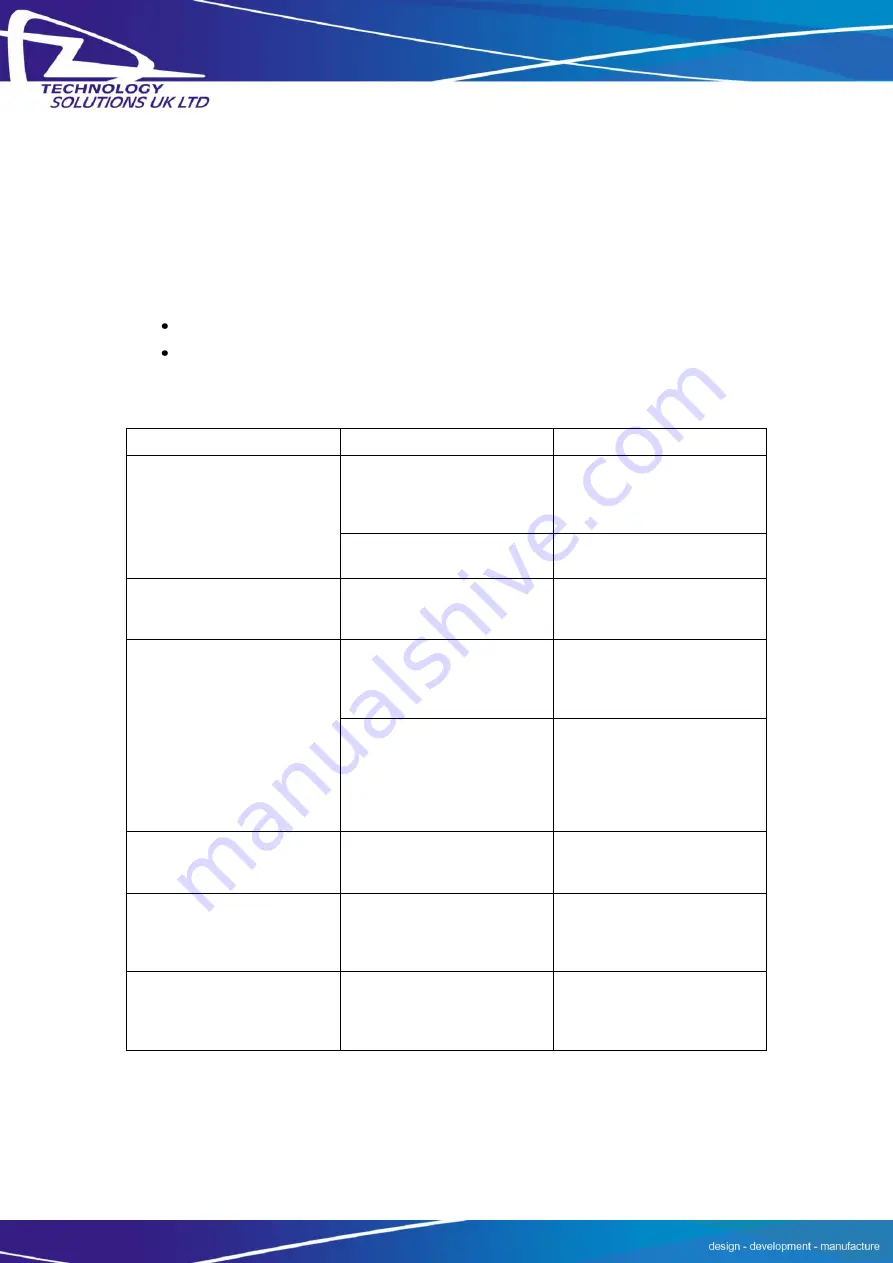
Triscan 1084 User Guide V13.doc
1084
Technology Solutions (UK) Ltd reserves the right to change the specifications of products and services without
notice. No part of this document may be reproduced in any form without the written consent of the author.
Page 11 of 19
6 Troubleshooting and Maintenance
6.1 Maintenance
For trouble-free service treat the Tri-scan 1084 in the same way as you would the MC70/75
and observe the following tips when using the Tri-scan 1084:
Do not store or use the Tri-scan 1084 in any location that is dusty, damp, or wet.
Protect the Tri-Scan 1084 from temperature extremes. Do not leave it on the
dashboard of a car on a hot day, and keep it away from heat sources.
6.2 Troubleshooting
Symptoms
Possible Cause
Action
The
Application
on
the
MC70/75
cannot
communicate with the Tri-
scan 1084.
The MC70/75 is not firmly
seated into the Tri-Scan
1084.
Remove and re-insert the
MC70/75 from the Tri-scan
1084, ensuring it is firmly
seated.
The reader is in use by
another application.
Close the other application
and try again.
A
user
application
or
Smartcard API reports reader
unavailable.
The comm port is being used
by another application
Ensure
that
all
other
applications have not opened
COM1:
The Tri-Scan 1084 does not
read a particular card
The card is upside down / not
inserted fully
Check
the
smartcard
is
inserted
in
the
correct
orientation.
Remove
and
reinsert fully.
The wrong protocol / mode is
being used to communicate
with the card.
Verify the correct protocol
(T=0 or T=1) is being used to
communicate with the card. If
the card is a memory card
check that the memory card
API is not required.
MC70
battery
does
not
charge
The battery is faulty.
Verify that other batteries
charge
properly.
If
so,
replace the faulty battery.
Ambient temperature is too
warm.
Move the unit to an area
where
the
ambient
temperature is between 0°C
and 35°C.
The MC70/75 is not firmly
seated into the Tri-Scan
1084.
Remove and re-insert the
MC70/75 from the Tri-Scan
1084, ensuring it is firmly
seated.





































