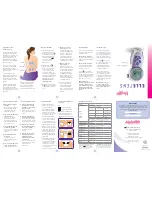Summary of Contents for CR135BI
Page 1: ...WALL MOUNTED DAILY PROGRAMMABLE THERMOSTAT ...
Page 2: ...128 23 87 ...
Page 3: ......
Page 4: ...Fig 2 Fig 1 ...
Page 5: ... ...
Page 8: ......
Page 9: ...in 09 ...
Page 10: ...ASSEMBLY ...
Page 11: ...Fig 6 ...
Page 12: ...saving the settings Fig 7 Fig 8 Fig 7 Fig 8 ...
Page 13: ...Fig 9 Fig 9 ...
Page 14: ......
Page 15: ......
Page 19: ...8 1 8 2 8 0 ...
Page 35: ......
Page 36: ......
Page 37: ...REV 16 20 ...