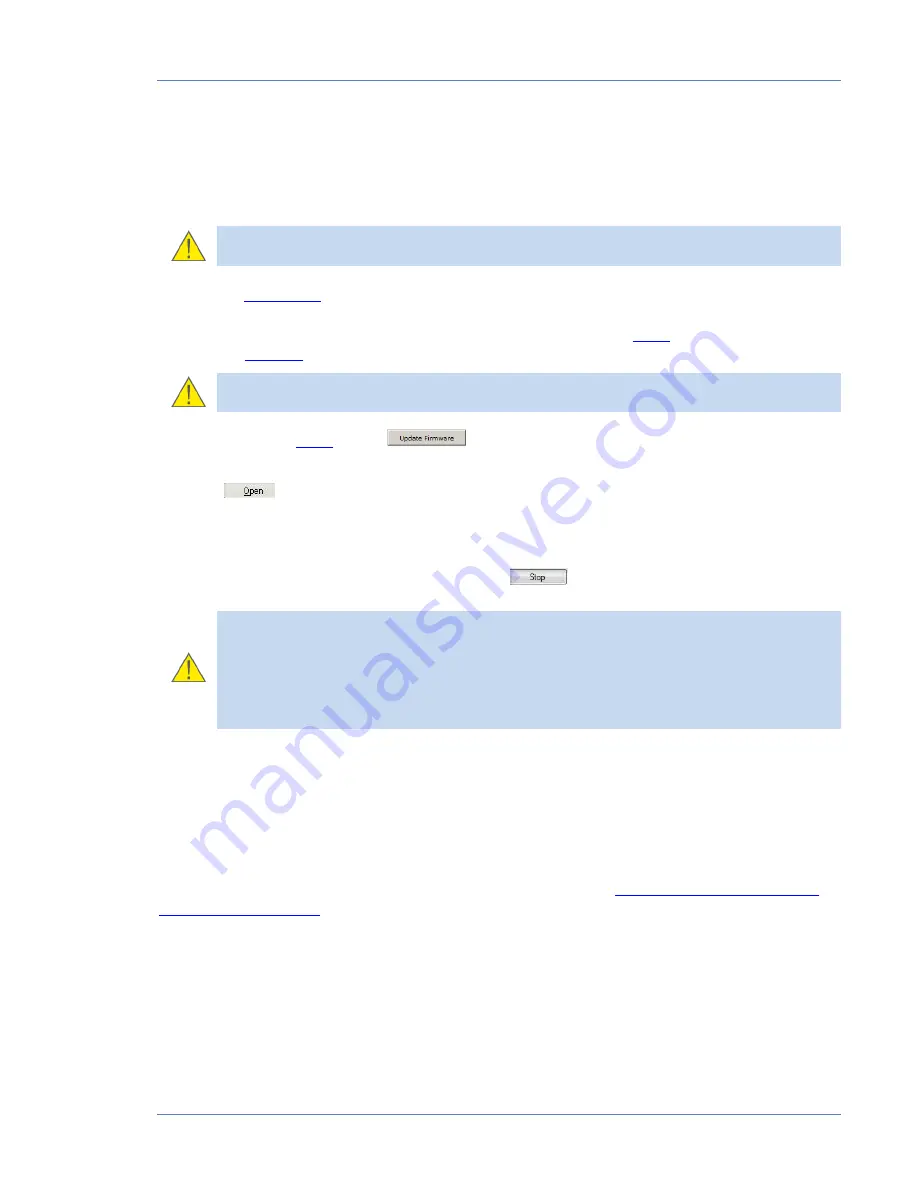
Annex D CAN UP 27 firmware upgrade
CAN UP 27 online telematics gateway. Operation manual. Version 1.0
© Technoton, 2017
68
Annex D
CAN UP 27 firmware upgrade
WARNING:
CAN UP 27 firmware update should be carried out
only
for implementing
improvements, recommended by the Manufacturer.
To upgrade
CAN UP 27
firmware the following actions should be made:
1)
Connect CAN UP 27 to PC using S6 SK service adapter (see
2.4.1
) or via SMS-command
LDFW
(see
annex B
).
WARNING:
when re-uploading firmware, power supply voltage of CAN UP 27 should
not drop out of 10…45 V range.
2)
After login (see
2.4.3
) press
button is Service CAN UP software.
3)
Choose firmware upgrade file
(*.blf3)
on PC or memory stick.
4)
Press
button, that will start firmware file downloading into CAN UP 27 memory.
After firmware file integrity and compatibility check by Service CAN UP Software window of
firmware uploading into CAN UP 27 memory will appear. In case of any errors the Software will
send warning message.
To cancel firmware upgrade it is needed to press
button.
ATTENTION:
Before the end of the update process and automatic Service S6 DUT-E
Software reset it is
forbidden
1)
Disconnect CAN UP 27 from the adapter.
2)
Disconnect adapter from the PC.
3)
Power down the PC.
4)
Run any resource-intensive applications on the PC.
Service CAN UP Software will display appropriate message and automatically will disconnect
CAN UP 27 from PC in case the update is successful. CAN UP 27 is ready for further operation.
Service CAN UP Software will display a new firmware version with the next connection session
between PC and CAN UP 27.
In case of any error occur that leaded to the damage of present CAN UP 27 firmware check all
cables and adapter connections and retry. In this case the internal firmware loader is activated
and will try to fix CAN UP 27 operation performance. Contact
Technoton technical support
at
support@technoton.by
if another try is also unsuccessful.


































