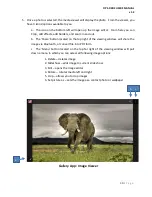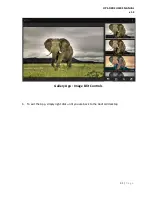OPS-DRD2 USERS MANUAL
v1.2
33 |
P a g e
a.
Wireless display on Google Play edition devices
i.
Some of this information applies only to devices running Android 4.4.
ii.
Nexus 4, Nexus 5, Nexus 7 (2013), Nexus 10, and certain Google Play
edition phones are compatible with devices that support the Wi-Fi
Certified Miracast™ protocol for wireless display. To turn on the wireless
display feature, go to
Settings > Device > Display > Cast screen >
Menu
, then check the box next to “Enable Wireless Display.”
iii.
You can cast the screen to wirelessly stream video and audio to a variety
of displays and other devices that support Miracast - even when a standard
Wi-Fi network isn’t available. For example, you can cast the screen to show
your device’s screen on a TV equipped with a certified Miracast adapter.
4.
Once Wireless Display is enabled on the Miracast transmit device, select the wireless
display to cast to from the transmit device cast menu.
a.
The OPS-DRD2 should connect and begin receiving the casted audio/video stream.
At this point the wireless display functions of the OPS-DRD2 will mirror actions and content from
the Miracast Transmitter Device. If the transmit device is rotated, the display of the OPS-DRD2
will also rotate.
To disconnect from the wireless display:
1.
Return to the Wireless Display menu on the transmitting device.
2.
Click on the connected wireless display. A pop-up will be displayed asked to confirm
disconnection.
3.
Click OK to disconnect.
MoviePlayer Application