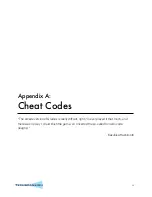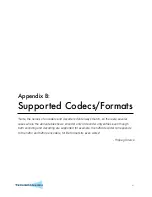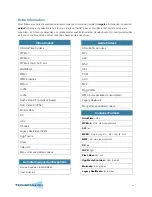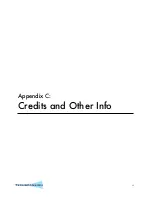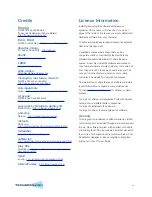Hey, my video’s out of sync. What gives?
Sometimes, a video
fi
le will get out of sync during conversion. It’s usually more noticeable near the end of the video. Two
possible ways to solve this:
1.
Switch decoding methods.
In the Advanced panel, check the “Force” box and try converting with QuickTime or
ffmpeg Decoding. If your
fi
le is a QuickTime movie, try ffmpeg Decoding. if not, try QuickTime Decoding. Both
methods have a different way to keep audio sync and one may work better than the other.
Type “-async 1”
into the “Extra ffmpeg Flags” text
fi
eld in the Advanced panel’s video section. This is yet another
sync method that may work better on some
fi
les.
I want to convert a DVD I bought.
That’s not a question.
Converting straight from most purchased DVDs is an entirely different beast. VisualHub can convert unencrypted, or
unprotected DVDs. Files on most store-bought DVD are encrypted (protected). You would need a program to break
through the encryption before the DVD
fi
les could be read by VisualHub.
What’s with all these lines in my converted video?
Those are “interlacing” artifacts. Interlacing, in 10 words or less, was a good idea in 1940,
but a horrible idea now. Home movies from a DV camera, or certain DVD footage may
demonstrate interlacing. If your video has these lines, Click the “Deinterlace” checkbox on
the Advanced panel.
How can I speed up VisualHub?
1. Hide the VisualHub window.
Progress bars in Mac OS X can use a surprising amount of CPU. Hiding or
minimizing the VisualHub window will prevent the bar from updating.
2. Check for other programs hogging up the processor.
Open Activity Monitor in /Applications/Utilities/. There,
you can sort by “% CPU” to see what programs are the most active. VisualHub’s main conversion process is
“ffmpeg” (movtoy4m helps for QuickTime
fi
les).
Quit open programs that aren’t vital.
3. For QuickTime
fi
les, force ffmpeg Decoding.
QuickTime
fi
les use a different decoding method that’s slower, but provides maximum compatibility. Try checking the
“Force” box in the Advanced panel and choose “ffmpeg Decoding” for a potential speed boost. It won’t work well on
all
fi
les though.
None of this is helping! What do I do?
Take it easy. Help is a few clicks and some panicked typing away.
Go to the Techspansion Forums and check the Knowledge Base
for some frequently-asked questions. If that doesn’t help, post a
topic in the Support forum.
The log VisualHub offers at the end of encoding is very helpful when solving problems.
Archived log
fi
les are available at ~/Library/Logs/Techspansion in your home folder.
http://www.techspansion.com/forums/
36