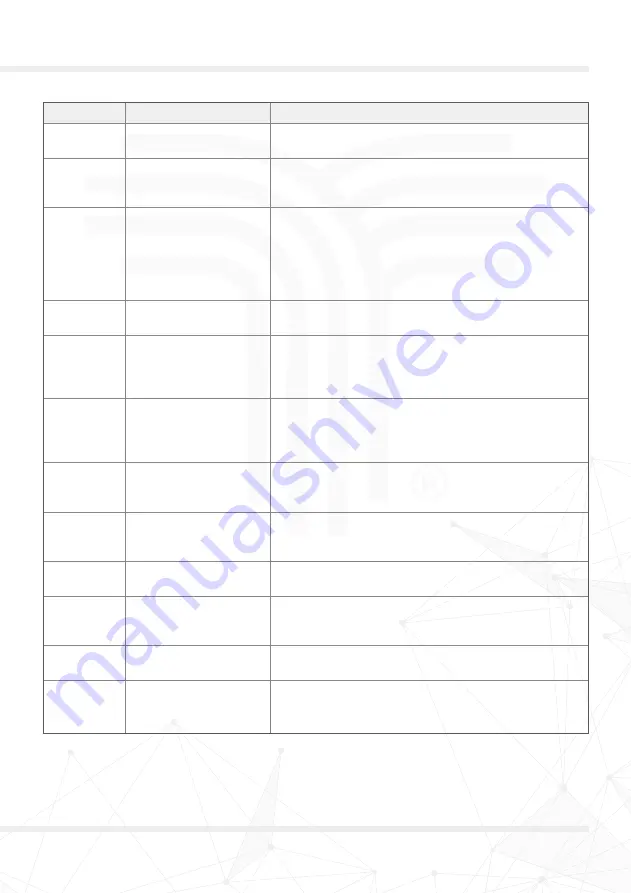
19
Troubleshooting
Error code Description
Solution
4
Short circuit
Check for a short circuit in the wiring/installation
or replace the controller to eliminate the fault.
9
Sub-motor
communication failure
(dual drive models only)
Check the connection line between the secondary
and primary controller.
10
Display panel
communication failure
First check the connection wire between the display
panel and the controller assembly line. Then shut down
the eScooter, re-plug the assembly line interface and
restart. If the fault has not disappeared, instrument
or controller may need to be replaced to eliminate the
fault.
11
Abnormal motor
current sensor
Check the line of the phase line of the controller
or motor.
14
Throttle hall anomaly
Check whether the throttle is reset to zero, whether
the throttle cable and throttle are normal or not.
Unplug the throttle cable and restart the eScooter
to troubleshoot the problem.
15
Brake hall anomaly
Check whether the brake is reset to zero position
or not, check the brake line and the brake normal
or not. Try unplugging the electronic brake wiring and
restarting the eScooter to eliminate the problem.
16
Motor hall anomaly
Check that the motor hall wiring looks normal.
If problem occurs when braking, the motor
or controller will need to be replaced.
19
Secondary motor hall
anomaly (dual drive
models only)
Check that the secondary motor hall wiring is normal.
Replace motor or controller to eliminate the problem.
21
BMS communication
anomaly
BMS communication abnormal
(non-communication battery is ignored).
50
Bus high voltage
Check the battery voltage is normal, cycling failure.
Replace the battery or controller to eliminate the
problem.
53
System overload
Shutdown and restart the eScooter. If the error code
is still displayed, the controller needs to be replaced.
55
Controller high
temperature alarm
If the temperature of the controller is too high, allow
the eScooter to cool and then restart. If vehicle fails
to boot, the controller will need to be replaced.
































