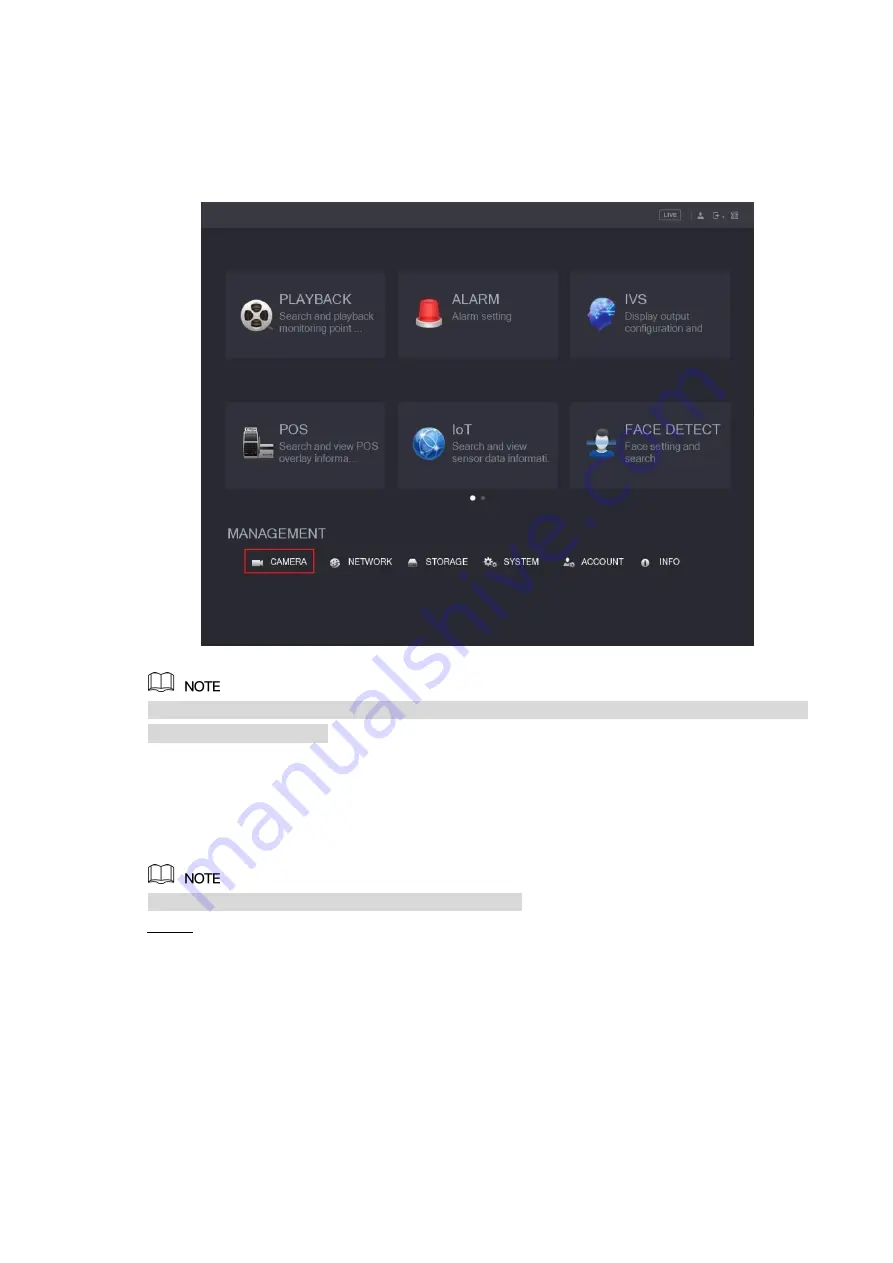
Figure 4-2
Right-click anywhere on the screen to return to the previous menu until you goes back to the
live view screen interface.
4.2
Setting Audio Input
Audio signal acquisition is available on select models.
In the
Main Menu
interface (Figure 4-2), select
CAMERA > ENCODE > Encode
.
Step 1
The Encode setting interface is displayed. See Figure 4-3.































