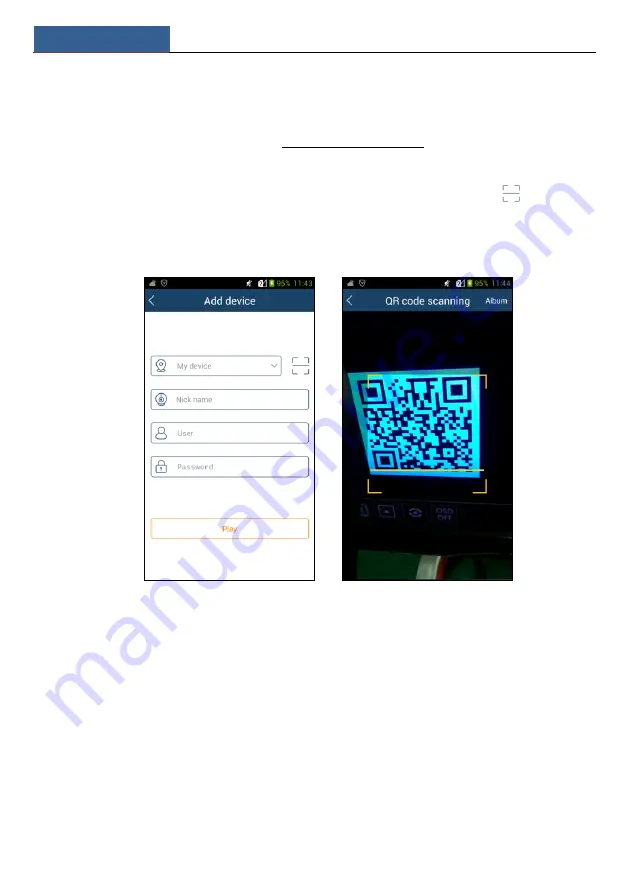
Remote Surveillance
NVR User Manual
123
13
Remote Surveillance
13.1 Mobile Client Surveillance
①
Enable NAT in the NVR. Refer to 11.1.7 NAT Configuration for details.
②
Download and install the mobile client “SuperLive Plus” into the mobile device with the
Android or iOS system.
③
Run the mobile client, go to the “Add Device” interface and then click
to scan the
QRCode of the NVR (Go to Start
Settings
System
Information
Basic to view the
QRCode of the NVR).
④
After scanning the QRCode successfully, enter the login password to log in mobile client.
13.2 Web LAN Access
①
Click Start
Settings
Network
TCP/IP to go to the “TCP/IP” interface. Set the IP
address, subnet mask, gateway, preferred DNS and alternate DNS of the NVR.
②
Open a web browser on your computer, enter the IP address of the NVR in the address bar
and then press enter to go to the login interface as shown below. You can change the display
language on the top right corner of the login interface. Enter the username and password of the
NVR in the interface and then click “Login” to go to the live preview interface.
Summary of Contents for NS64P8N8
Page 1: ...64 Channel NVR 2U NS64P8N8 ...
Page 24: ...Wizard Main Interface NVR User Manual 18 ...
Page 70: ...Record Disk Management NVR User Manual 64 ...
Page 142: ...FAQ NVR User Manual 136 Fig 11 1 Fig 11 2 ...
Page 145: ...450011000729 A9 ...
















































