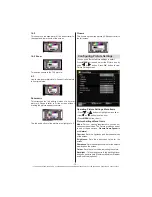- 7 -
IF YOU NEED ANY ASSISTANCE OR A CUSTOMER REFERENCE NUMBER PLEASE CONTACT THE TECHWOOD HELPLINE ON 0845 543 0485
TV and Operating Buttons
FRONT and REAR VIEW
Control switch VIEW
Control Switch
Up direction
1.
Down direction
2.
Programme/Volume / AV /
3.
Standby-On selection switch
Note:
You can move the switch,
upward or downward to change
the volume. If you want to change
the channel, press the middle of
the switch once (Position 3) and
then move upward or downward. If
you press the middle of the switch
once more, the source OSD will
be displayed. To select desired
source, move the switch upward or
downward and release. If you press
the middle of the switch and hold for
a few seconds, the TV will switch to
standby mode. The Main menu OSD
cannot be displayed via the control
buttons on the TV.
Viewing the Connections - Back Connectors
H
DMI
1
SPDIF
Coax.OUT
HDMI 1: HDMI Input
1.
HDMI Inputs
are for connecting a device that has a
HDMI
socket. Your TV is capable of displaying
High De
fi
nition pictures from devices such as a High De
fi
nition Satellite Receiver or DVD Player. These
devices must be connected via the HDMI or Component source. These sockets can accept either 720p
or 1080i signals. No sound connection is needed for a HDMI to HDMI connection.
RF Input
2.
connects to an aerial antenna system.
Note:
If you use a decoder or a media recorder, you should connect the aerial cable through the device to
the television with an appropriate antenna cable, as shown in the illustration in the following pages.
SCART
3.
input or output for external devices. Connect the SCART cable between the SCART socket on the
TV and the SCART socket on your external device (such as a decoder, a VCR or a DVD player).
Note:
If an external device is connected via the SCART socket, the TV will automatically switch to AV mode.
Note
:
S-VHS signal is supported via the scart socket(optional).