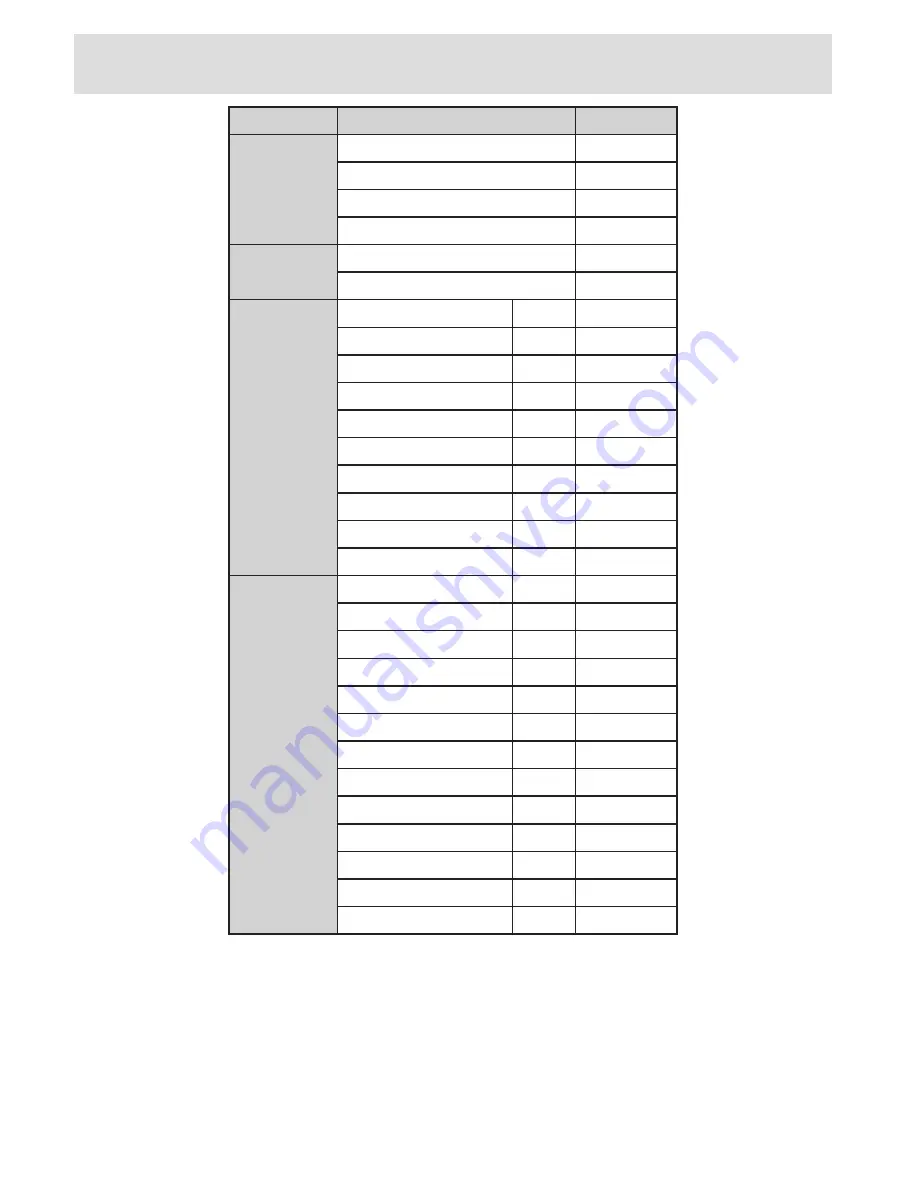
English
- 28 -
HELP LINE NUMBER 0845 543 0485
Appendix B: AV and HDMI Signal Compatibility (Input Signal
Types)
Source
Supported Signals
Available
EXT-1
(SCART)
PAL 50/60
O
NTSC 60
O
RGB 50
O
RGB 60
O
FAV
PAL 50/60
O
NTSC 60
O
YPbPr
480I
60Hz
O
480P
60Hz
O
576I
50Hz
O
576P
50Hz
O
720P
50Hz
O
720P
60Hz
O
1080I
50Hz
O
1080I
60Hz
O
1080P
50Hz
O
1080P
60Hz
O
HDMI
480I
60Hz
O
480P
60Hz
O
576I
50Hz
O
576P
50Hz
O
720P
50Hz
O
720P
60Hz
O
1080I
50Hz
O
1080I
60Hz
O
1080P
24Hz
O
1080P
25Hz
O
1080P
30HZ
O
1080P
50HZ
O
1080P
60HZ
O
(X: Not Available, O: Available)
Note
: In some cases a signal on the LCD TV may not be displayed properly. The problem may be an
inconsistency with standards from the source equipment (DVD, Set-top box, etc.). If you do experience such
a problem please contact your dealer and also the manufacturer of the source equipment.
Summary of Contents for 32884 HD DIGITAL
Page 33: ...50183076 ...





































