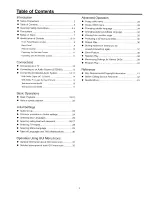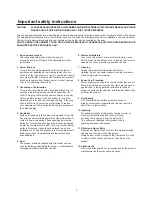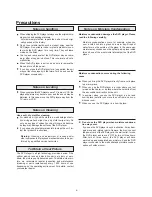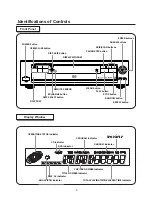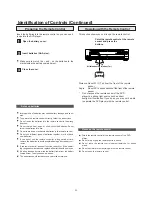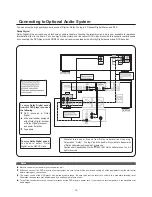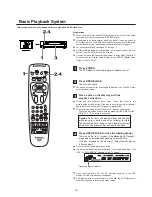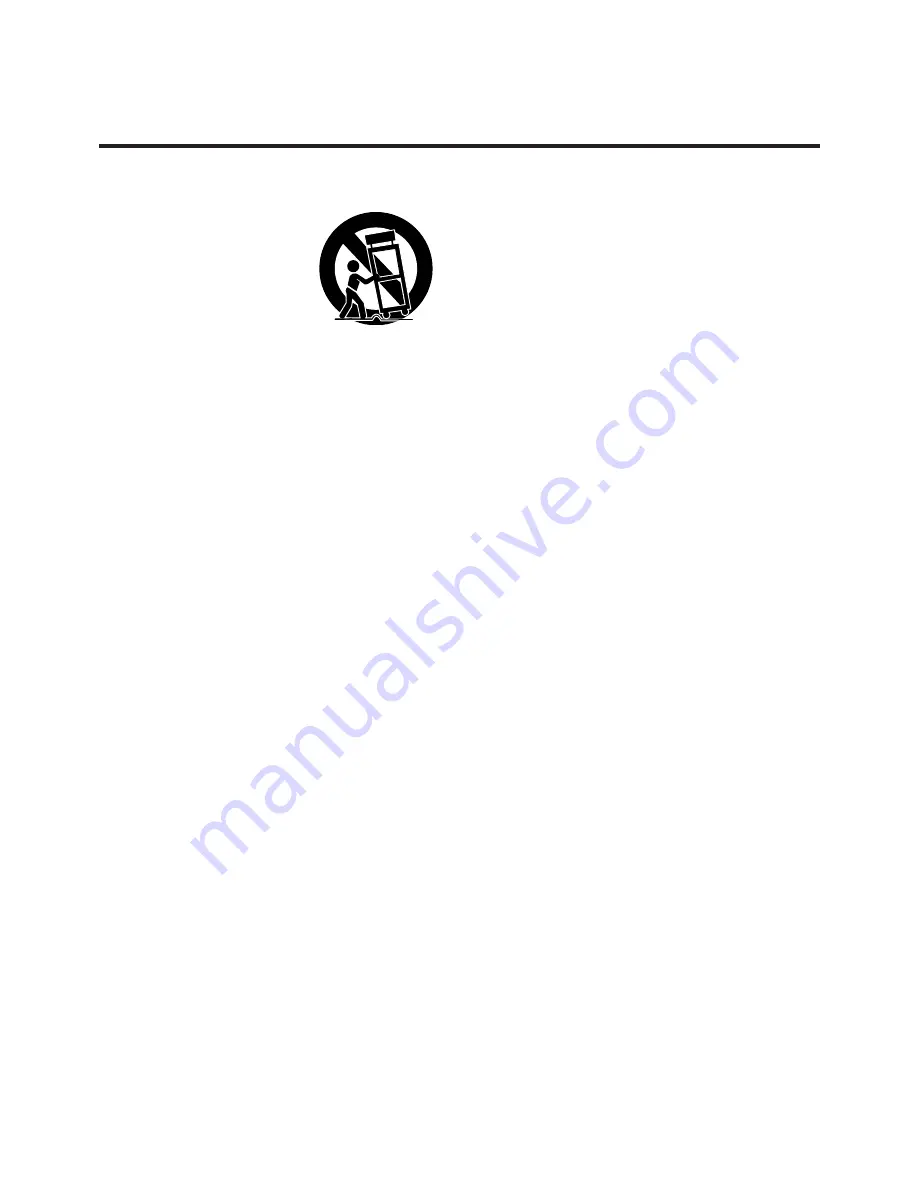
5
13. Accessories
Do not place this product on an unstable cart, stand, tri-
pod, bracket, or table. The product may fall, causing seri-
ous injury to a child or adult, and
serious damage to the
product. Use only with a cart,
stand, tripod, bracket, or table
recommended by the manufactur-
er, or sold with the product. Any
mounting of the product should
follow the manufacturer’s instruc-
tions, and should use a mounting accessory recommend-
ed by the manufacturer. A product and cart combination
should be moved with care. Quick stops, excessive force,
and uneven surfaces may cause the product and cart
combination to overturn.
14. Disc Tray
Keep your fingers well clear of the disc tray as it is clos-
ing. It may cause serious personal injury.
15. Burden
Do not place a heavy object on or step on the
product. The object may fall, causing serious
personal injury and serious damage to the product.
16. Connecting
When you connect the product to other equipment, turn
off the power and unplug all of the equipment from the
wall outlet. Failure to do so may cause an electric shock
and serious personal injury. Read the owner’s manual of
the other equipment carefully and follow the instructions
when making any connections.
17. Sound Volume
Reduce the volume to the minimum level before you turn
on the product. Otherwise, sudden high volume sound
may cause hearing or speaker damage.
18. Sound Distortion
Do not allow the product to output distorted sound for a
longtime. It may cause speaker overheating and fire.
19. Headphones
When you use the headphones, keep the volume at a
moderate level. If you use the headphones
continuously with high volume sound, it may cause hear-
ing damage.
20. Laser Beam
Do not look into the opening of the disc tray or ventilation
opening of the product to see the source of the laser
beam. It may cause sight damage.
21. Disc
Do not use a cracked, deformed, or repaired disc. These
discs are easily broken and may cause serious personal
injury and product malfunction.
22. Damage Requiring Service
Unplug this product from the wall outlet and refer
servicing to qualified service personnel under the
following conditions:
a) When the power-supply cord or plug is
damaged.
b) If liquid has been spilled, or objects have fallen
into the product.
c) If the product has been exposed to rain or water.
d) If the product does not operate normally by
following the operating instructions. Adjust only those
controls that are covered by the operating instructions
as an improper adjustment of other controls may
result in damage and will often require extensive work
by a qualified technician to restore the product to its
normal operation.
e) If the product has been dropped or damaged in any
way.
f)
When the product exhibits a distinct change in
performance-this indicates a need for service.
23. Servicing
Do not attempt to service this product yourself as opening
or removing covers may expose you to
dangerous voltage or other hazards. Refer all
servicing to qualified service personnel.
24. Replacement parts
When replacement parts are required, be sure the service
technician has used replacement parts
specified by the manufacturer or have the same
characteristics as the original part. Unauthorized
substitutions may result in fire, electric shock, or other
hazards.
25. Safety Check
Upon completion of any service or repairs to this product,
ask the service technician to perform safety checks to
determine that the product is in proper operating condi-
tion.
Important safety instructions
Summary of Contents for DVDC-95
Page 3: ......