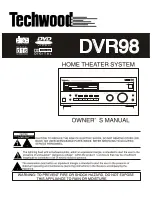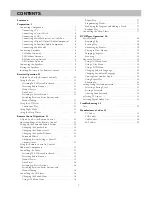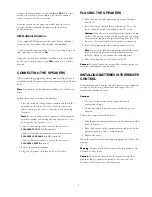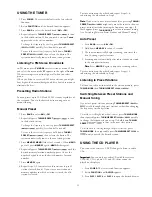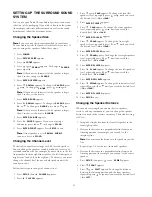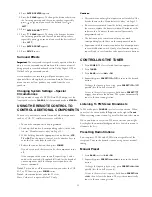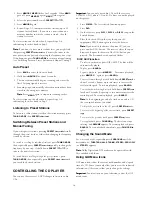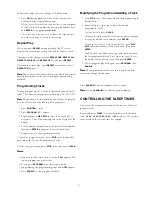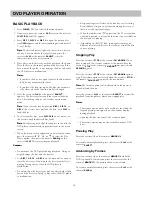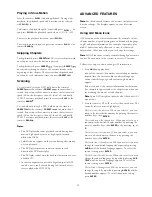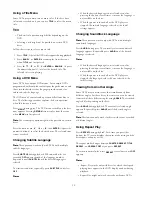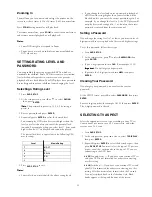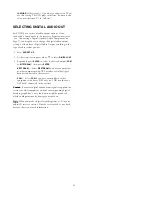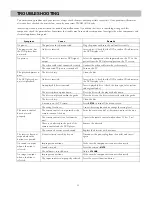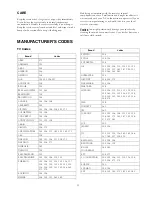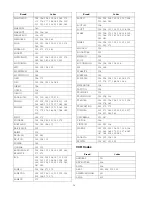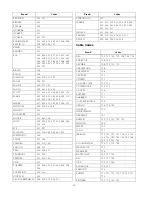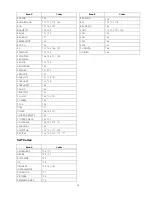15
8. Press
ENTER. CENTER
appears.
9. Press .
C 20dB
.
S 20dB
appears. To change the distance between
the listening position and the center speaker, repeatedly
press or until you reach the desired level ( to
).
10. Press
ENTER. SURR.
appears.
11. Press
appears. To change the distance between
the listening position and the rear (surround) speakers,
repeatedly press or until you reach the desired level
12. Press
ENTER. FRONT
appears.
13. Press
SETUP
to exit.
Surround Effects
IIIIm
m
m
mppppoooorrrrttttaaaannnntttt:::: The center and rear speakers only operate when the
unit is set to a surround sound mode and the source material
being played is recorded or broadcast in Dolby Digital, DTS or
Dolby Pro Logic surround sound.
Stereo broadcasts or recordings will produce some rear
channel effects when played in a surround mode. However,
mono sources will not produce any sound from the rear
speakers.
Changing System Settings – Special
Circumstances
When you make a copy of a DVD/CD via TAPE output, set the
front speaker size to
F-LARGE
. Set the surround mode to
STEREO.
USING THE REMOTE CONTROL TO
CONTROL ADDITIONAL COMPONENTS
You can set your remote control to control other components
such as a VCR, TV, satellite receiver or cable box.
1. Turn on the component to be programmed.
2. Look up the brand and corresponding code(s) in the code
list (see “Manufacturer’s Codes” on Page 25).
3. While holding down the appropriate source button (
VCR
,
TV
, or
SAT
) on the remote control, use the number keys to
enter the first code from the code list.
4. Release the source button, then press
POWER
.
If you have entered the correct code, the component turns
off.
If the component does not turn off, repeat Steps 3 and 4
and use the next code (if applicable) listed for the brand of
your component until the component responds to the
remote command.
: Once manufacture code for TV is set:
Mute, /- is operatable for TV only.
Note1
Note2
: To turn on or off the receiver when you select the VCR,
SAT, or TV function, press
POWER
twice.
C
CC
Caaaauuuuttttiiiioooonnnnssss::::
• This remote control might not operate on all models of the
brands shown in the “Manufacturer’s Codes” on Page 25.
• If batteries are removed from the battery compartment of
the remote, replace the batteries within 30 minutes or the
codes are lost. You must then re-enter all previously
programmed codes.
• The buttons on the remote control may not work
correspondingly with those on the components brands.
• Experiment with the remote control and your components
to see which buttons work. If only a few functions operate,
repeat Step 4 to see if another code operates more buttons.
CONTROLLING THE TUNER
1. Press
POWER
. The last selected function appears.
2. Press
TUNER
.
3. Press
BAND
AM
FM
AM
FM
to select or .
4. Repeatedly press
PRESET
or to tune in the desired
station.
To change the frequency by one step,
press
PRESET
or
quickly (less than half a second).
To tune to the next clear frequency,
hold down
PRESET
or
, then release the button. The system automatically
tunes to the next strong station.
Listening To FM Stereo Broadcasts
In FM mode, press
FM MODE
to select stereo or mono. When
you select the stereo mode,
ST
appears to the right of
Tuned
When receiving stereo station. It goes off when you select mono.
When you listen to very weak FM stereo stations, you might
hear higher-than-normal background hiss. Switch to mono to
eliminate the hiss.
Presetting Radio Stations
You can preset 30 AM and 30 FM stations regardless of the
reception. Tune in the desired stations using auto or manual
tuning.
Manual Preset
1. Press
BAND
to select or .
2. Repeatedly press
PRESET
or to tune in the desired
station.
To change the frequency by one step,
press
PRESET
or
quickly (less than half a second).
To tune to the next clear frequency,
hold down
PRESET
or
, then release the button. The system automatically
tunes to the next strong station.
( to
).
0
0
30 FT
30 FT