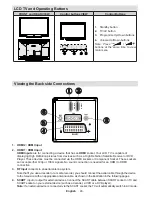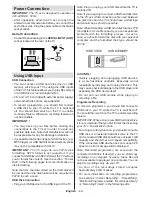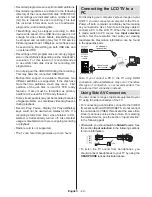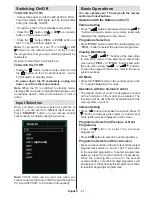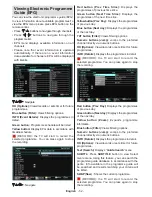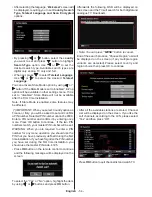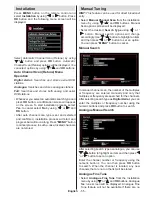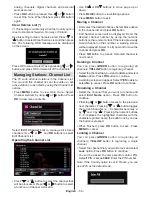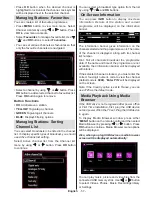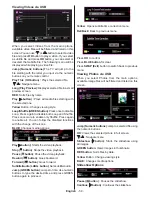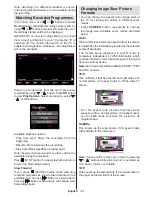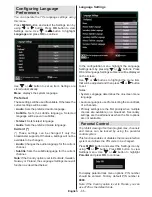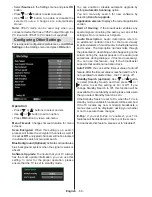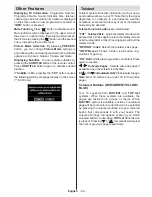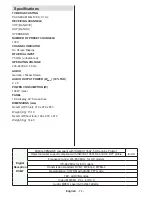English
- 59 -
Loop/Shuffle (GREEN button)
: Press once to disable
Loop. Press again to disable both Loop and Shuffle.
Press once more to enable only Shuffle. Press again
to enable all. You can follow the disabled functions
with the change of the icons.
Previous/Next (Left/Right buttons)
: Jumps to
previous or next file on slideshow.
Rotate (Up/Down buttons)
: Rotates the image using
up/down buttons.
RETURN (Exit):
Back to file list.
INFO
: Displays help screen.
Playing Music via USB
When you select Music from the main options,
available audio files will be filtered and listed on this
screen.
/
: Navigate menu
Play button):
Starts the playback.
Stop ( button)
: Stops playback.
Pause ( button)
: Pauses the selected playback.
RED
button: Sorts files by Title,Artist or Album.
Note:
If the Viewing Style is set to Folder in Media
Browser Settings, Music folder will be displayed as
sorted and there is no need to sort files again by
pressing
RED
button.
Loop/Shuffle (GREEN button)
: Press once to disable
Loop. Press again to disable both Loop and Shuffle.
Press once more to enable only Shuffle. Press again
to enable all. You can follow the disabled functions
with the change of the icons.
Note:
If you start the playback with the button and activate
the
symbol, the TV will play the next music/video
file. The playback will proceed accordingly and when
the end of the list is reached, it will be played again
from the beginning (loop function).
If you start the playback with the OK button and
activate the
symbol, the same music or video file
will be played in a loop (repeat function).
If you start the playback with or OK button and
activate the
symbol, music or video file will be
played in a shuffle.
If you start the playback with or OK button and
activate
,
symbols, music or video file playback
will continue randomly and the random playback will
continue.
0..9 (Numeric buttons):
The TV will jump to the
file starting with the letter you input via the numeric
buttons on your remote control.
Play This (OK button)
: Plays the selected file.
Previous/Next (Left/Right buttons)
: Jumps to
previous or next file to play.
Yellow
Button: Change viewing style
BLUE:
Changes media options.
INFO
: Changes filter options.
Recordings Library
IMPORTANT: To view recordings library, you should
first connect a USB disk to your TV while the TV is
switched off. You should then switch on the TV to
enable recording feature. Otherwise, recording feature
will not be available.
To view the list of recordings, select “
Recordings
Library
” and press the
OK
button. Recordings Library
will then be displayed with available recordings.
All the recordings are kept in a list in the recordings
library.
RED button (Delete)
:Erases the selected
recording.
GREEN button (Edit)
: Makes changes on the
selected recording.
BLUE button (Sort)
: Changes the order of the
recordings. You can select from a wide range of
sorting options.
OK button
: Activates play options menu:
• Play from start: Plays the recording from the
beginning.
• Resume: Recommences the recordings.
• Play from offset: Specifies a playing point.
Note: Viewing main menu and menu items will not ve
available during the playback.
(Resume): Recommences the recordings.
INFO (Details)
: Displays the short extended
programmes in detail.
Summary of Contents for TC4012FHD930
Page 2: ...www vestel france fr ...
Page 77: ...50236695 ...