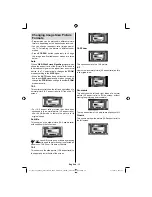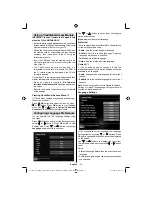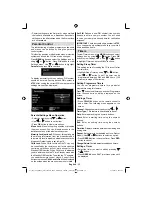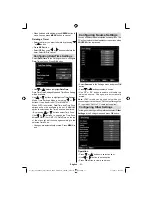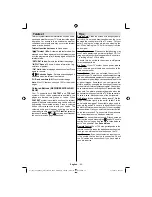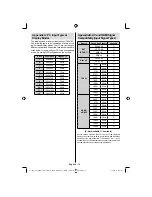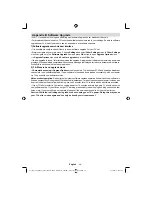English
- 52 -
Primary settings are the
fi
rst priority when multiple
•
choices are available on a broadcast. Secondary
settings are the alternatives when the
fi
rst options
are not available.
Parental Control
To prohibit viewing of certain programmes, channels
and menus can be locked by using the parental
control system.
This function enables or disables the menu protection
system and allows the PIN code to be changed.
Press
MENU
button and select the Settings icon by
using “ ” or “ ” button. Press
OK
button to view
Settings menu. Use “ ” or “ ” button to highlight
Parental
and press
OK
to continue:
To display parental lock menu options, PIN number
should be entered. Factory default PIN number is
4725
. After coding the correct PIN number, parental
settings menu will be displayed:
Parental Settings Menu Operation
Select an item by using “
•
” or “ ” button.
Use “
•
” or “ ” button to set an item.
Press
•
OK
button to view more options.
Menu Lock
: Menu lock setting enables or disables
the menu access. You can disable access to the
installation menu or the whole menu system.
Maturity Lock (optional)
: When set, this option gets
the maturity information from the broadcast and if
this maturity level is disabled, disables access to the
broadcast. Default value is set to Age 18.
Child Lock
: When Child Lock is set, the TV can only
be controlled by the remote control. In this case the
control panel buttons will not work, except for the
Standby Off/On button. When Child Lock is activated
you are able to switch the TV into Standby mode with
the Standby Off/On button. To switch the TV on again,
you need the remote control. Hence, if one of those
buttons is pressed,
Child Lock Is On
will be displayed
on the screen when the menu screen is not visible.
Set PIN
: De
fi
nes a new PIN number. Use numeric
buttons to enter a new pin number. You will need
to code your new pin a second time for veri
fi
cation
purposes.
IMPORTANT
: The factory default pin number is
4725
,
if you change the pin number make sure you write it
down and keep it safe.
Timers
To view Timers menu, press
MENU
button and select
Settings icon by using “ ” or “ ” button. Press
OK
button to view Settings menu. Use
“ ” or “ ”
button
to highlight Timers and press
OK
to continue:
Setting Sleep Timer
This setting is used for setting the TV to turn off after
a certain time.
Highlight Sleep Timer by using “
•
” or “ ” button.
Use “
•
” or “ ” button to set. The timer can be
programmed between
Off
and
2.00
hours (120
minutes) in steps of 30 minutes.
Setting Programme Timers
You can set programme timers for a particular
programme using this feature.
Press “ ” button to set timers on an event. Programme
timer function buttons will be displayed on the
screen.
Adding a Timer
Press
•
YELLOW
button on the remote control to
add a timer. The following menu appears on the
screen:
Channel
: Changes network type by using “ ” or “ ”.
Timer Type
: This feature is unavailable to be set.
Date
: Enter a date using the numeric buttons.
Start:
Enter a starting time using the numeric
buttons.
End
: Enter an ending time using the numeric
buttons.
Duration
: Displays duration between the starting and
ending time.
Repeat
: Sets a timer to be repeated as Once, Daily or
Weekly. Use “ ” or “ ” buttons to select an option.
Press
•
GREEN
button to save the timer. Press
RED
button to cancel.
Change/Delete:
Controls parental settings on timers.
Editing a Timer
Select the timer you want to edit by pressing “
•
”
or “ ” button.
Press
•
GREEN
button. Edit Timer menu screen will
be displayed.
woypbpr_A02_MB60_[GB]_3900UK_IDTV_NICKEL16_26900W_10070187_50176828.indd 52
woypbpr_A02_MB60_[GB]_3900UK_IDTV_NICKEL16_26900W_10070187_50176828.indd 52
21.10.2010 08:31:59
21.10.2010 08:31:59
Summary of Contents for TD26FTHW11
Page 2: ...www vestel france fr ...
Page 62: ...50176828 ...