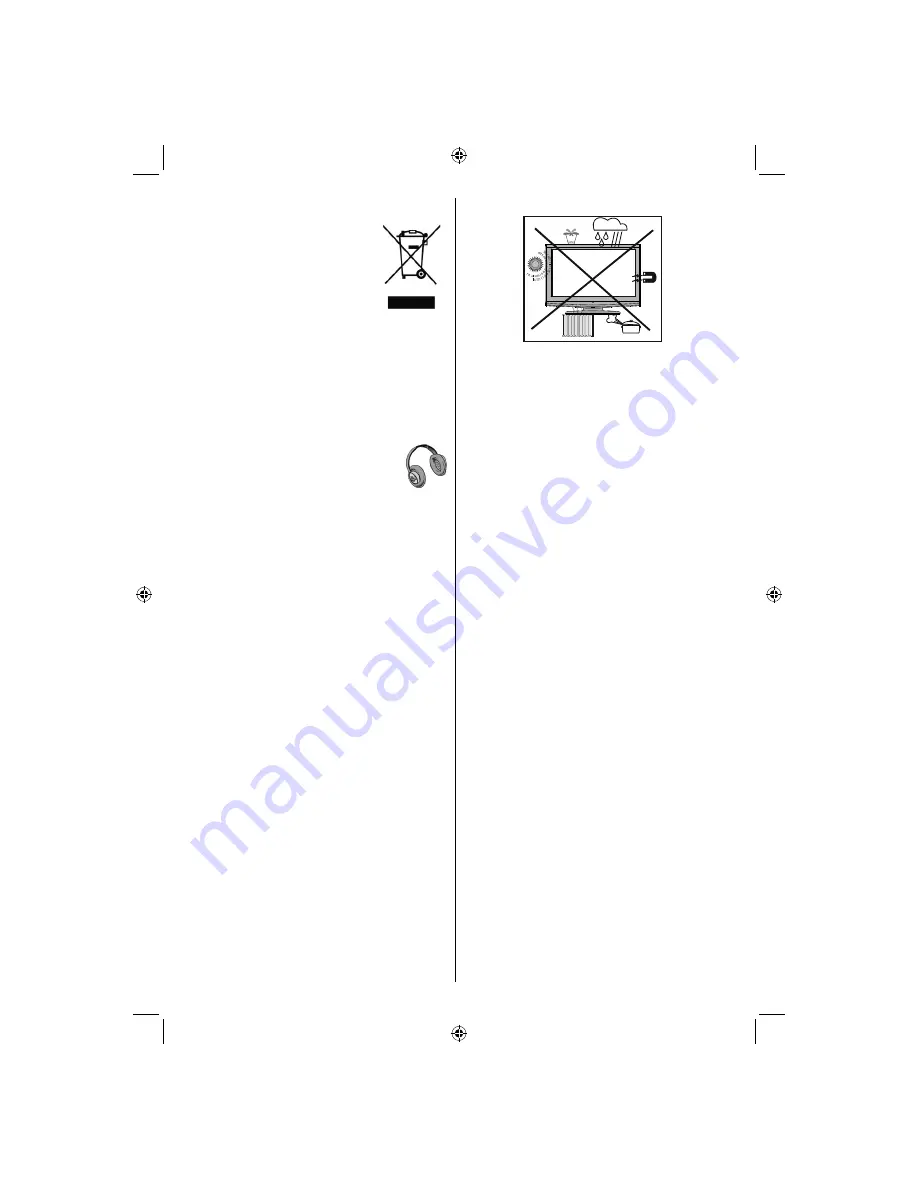
English
- 4 -
Information for Users in European
Union Countries
This symbol on the product or on its
packaging means that your electrical
and electronic device should be
disposed at the end of its service
life separately from your household
wastes. There are separate collection
systems for recycling in EU.
For more information, please contact the local
authority or the dealer where you purchased the
product.
Disconnecting the Device
The mains plug is used to disconnect TV set from
the mains and therefore it must remain readily
operable.
Headphone Volume
Excessive sound pressure from earphones
and headphones can cause hearing loss.
Installation
To prevent injury, this device must be securely
attached to the wall in accordance with the installation
instructions when mounted to the wall (if the option
is available).
LCD Screen
The LCD panel is a very high technology product with
about a million thin
fi
lm transistors, giving you
fi
ne
picture details. Occasionally, a few non-active pixels
may appear on the screen as a
fi
xed blue, green or
red point. Please note that this does not affect the
performance of your product.
Warning
Do not leave your TV in standby or operating mode
when you leave your house.
Connection to a Television
Distribution System (Cable TV etc.)
from Tuner
Device connected to the protective earthing of the
building installation through the mains connection or
through other apparatus with a connection to protective
earthing-and to a television distribution system using
coaxial cable, may in some circumstances create a
fi
re hazard.
Connection to a cable distribution system has
therefore to be provided through a device providing
electrical isolation below a certain frequency range
(galvanic isolator, see EN 60728-11).
The Standby / On button doesn´t separate this
device completely from mains. Moreover the device
consumes power in the standby operation. In order to
separate the device completely from mains, the mains
plug has to be pulled from the mains socket. Because
of that the device should be set up in a way, that an
unobstructed access to mains socket is guaranteed,
so that in case of emergency the mains plug can be
pulled immediately. To exclude the danger of
fi
re, the
power cord should principally be separated from the
mains socket prior to a longer period of non-usage,
i.e. during vacations.
Electrical device not in the hands of children
N e v e r l e t c h i l d r e n u s e e l e c t r i c a l d e v i c e
unsupervised.
Children can´t always recognize properly the possible
dangers.
Batteries / accumulators can be life threatening when
swallowed. Store batteries unreachable for small
children. In case of swallowing a battery medical
aid has to be sought immediately. Also keep the
packaging foils away from children. There is danger
of suffocation.
01_MB46_[GB]_1205UK_IDTV_NICKEL15_19843W_10069993_50176012.indd 4
01_MB46_[GB]_1205UK_IDTV_NICKEL15_19843W_10069993_50176012.indd 4
05.11.2010 10:26:51
05.11.2010 10:26:51
Summary of Contents for VL19TV1001
Page 2: ...www vestel france fr ...
Page 65: ...50176012 ...







































