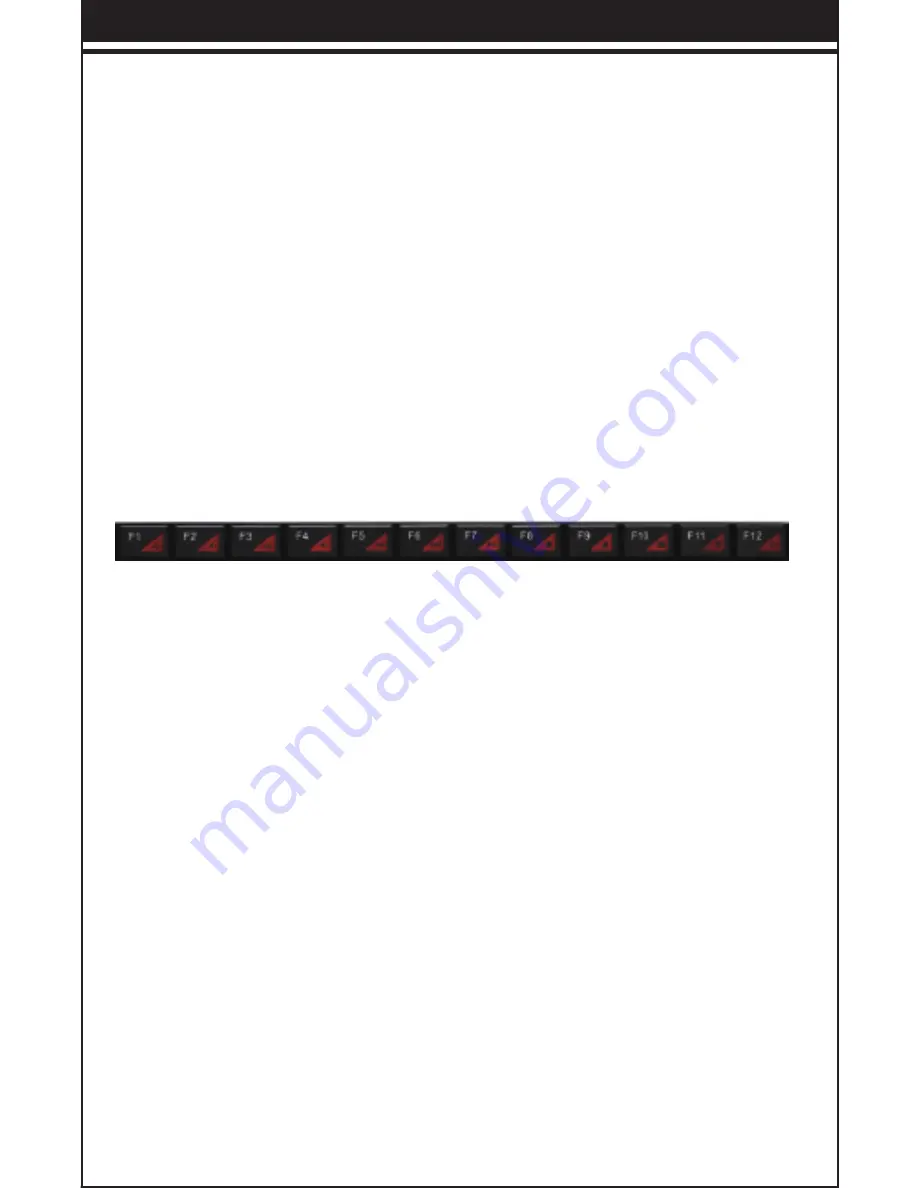
Note:
Make sure that the polarity of the batteries is correct. The
positive (+) and negative (-) ends of each battery must match the
positive (+) and negative (-) markings in the battery housing.
Remove the USB Nano receiver and plug it into a free USB port in
your computer.
The plug & play function of your system will detect that a new device
has been connected and install it automatically.
Connecting the Receiver
The Keyboard includes 12 multimedia function keys for different
multimedia experiences.
Multimedia Function Key
The wireless transmitter and receiver set has a built-in identification
code to enable one-to-one use when multiple sets of products are
being used. High temperatures, strong magnetic fields or excessive
vibration may cause this code to malfunction and you may need to
reconnect them before use them again.
The process is as follows:
1. Unplug and re-plug the receiver.
2. Keep holding down the ESC and K keys for a few seconds, then
release.
Reconnection
Notes on Handling Batteries
• Keep batteries out of the reach of children.
• Replace old or weak batteries promptly.
• Remove the batteries if the keyboard isn’t going to be used for a
long period of time.
-- 3 --




































