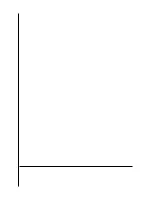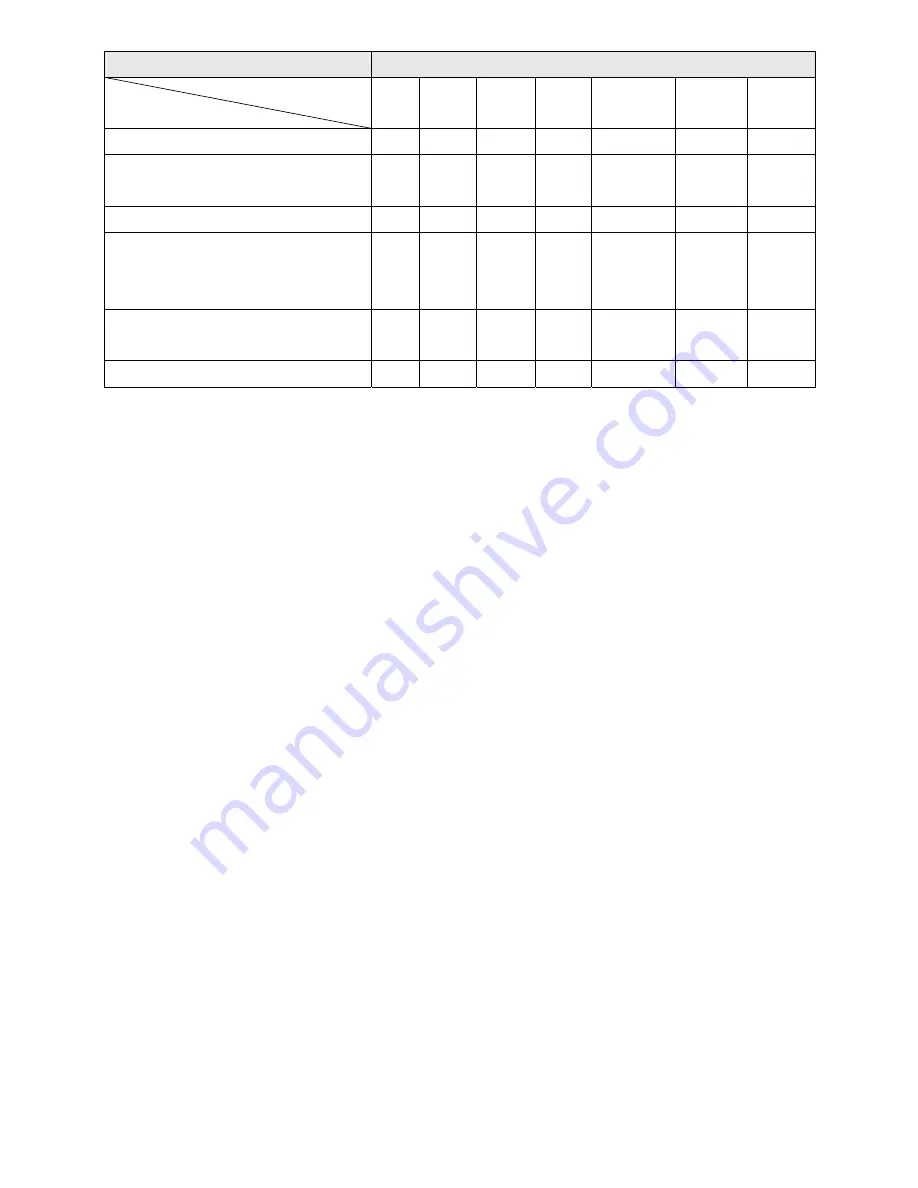
24
Power on utilities
The LED color will be changed as following pattern:
LED color
Functions
Amber
Red
(5 blinks)
Amber
(5 blinks)
Green
(5 blinks)
Green/Amber
(5 blinks)
Red/Amber
(5 blinks)
Solid green
1. Gap / black mark sensor calibration
Release
2. Gap / black mark sensor calibration,
Self-test and enter dump mode
Release
3. Printer initialization
Release
4. Set black mark sensor as media
sensor and calibrate the black mark
sensor
Release
5. Set gap sensor as media sensor and
calibrate the gap sensor
Release
6. Skip AUTO.BAS
Release
4.3.1 Gap/Black Mark Sensor Calibration
Gap/black mark sensor sensitivity should be calibrated at the following conditions:
1. A brand new printer
2. Change label stock.
3. Printer initialization.
Please follow the steps below to calibrate the gap/black mark sensor.
1. Turn off the power switch.
2. Hold on the button then turn on the power switch.
3 Release the button when LED becomes
red
and blinking. (Any red will do during the 5
blinks).
It will calibrate the gap/black mark sensor sensitivity.
The LED color will be changed as following order
:
Amber
Æ
red (5 blinks)
Æ
amber (5 blinks)
Æ
green (5 blinks)
Æ
green/amber (5 blinks)
Æ
red/amber (5 blinks)
Æ
solid green
Note:
1. Sensor calibration can be done by Diagnostic Tool or by power on utility. Please refer to “3.3
Diagnostic Tool” Section for more information.
2. Please select gap or black mark sensor type prior to calibrate the sensor.
4.3.2 Gap/Black Mark Calibration, Self-test and Dump Mode
While calibrate the gap/black mark sensor, printer will measure the label length, print the
internal configuration (self-test) on label and then enter the dump mode.
To calibrate gap or
Summary of Contents for DT039-50
Page 1: ...USER S MANUAL DT2205 DT039 50 DIRECT THERMAL BAR CODE PRINTER ...
Page 4: ...i ...
Page 14: ...8 z Loading path for roll labels DT2205 model DT039 50 model ...
Page 16: ...10 Note Please calibrate the gap black mark sensor when changing media ...
Page 20: ...14 Note Please calibrate the gap black mark sensor when changing media ...
Page 42: ......