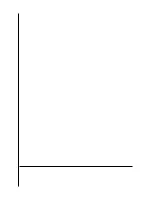30
5. Troubleshooting
The following guide lists the most common problems that may be encountered when
operating this bar code printer. If the printer still does not function after all suggested solutions
have been invoked, please contact the Customer Service Department of your purchased
reseller or distributor for assistance.
5.1 LED Status
This section lists the common problems that according to the LED status and other problems
you may encounter when operating the printer. Also, it provides solutions.
LED Status
/ Color
Printer
Status
Possible Cause
Recovery Procedure
OFF No
response
No power
* Turn on the power switch.
* Check if the green LED is lit on power supply. If
it is not lit on, power supply is broken.
* Check both power connections from the power
cord to the power supply and from the power
supply to the printer power jack if they are
connected securely.
Solid Green
ON
The printer is ready to
use
* No action necessary.
Green with
blinking
Pause
The printer is paused * Press the FEED button to resume for printing.
Red with
blinking
Error
The out of label or the
printer setting is not
correct
1. Out of label
* Load a roll of label and follow the instructions in
loading the media then press the FEED button to
resume for printing.
2. Printer setting is not correct
* Initialize the printer by instructions in “Power on
Utility” or “Diagnostic Tool”.
Note:
Printer status can be easily shown on the Diagnostic Tool. For more information about the
Diagnostic Tool, please refer to the instruction in the software CD disk.
Summary of Contents for DT039-50
Page 1: ...USER S MANUAL DT2205 DT039 50 DIRECT THERMAL BAR CODE PRINTER ...
Page 4: ...i ...
Page 14: ...8 z Loading path for roll labels DT2205 model DT039 50 model ...
Page 16: ...10 Note Please calibrate the gap black mark sensor when changing media ...
Page 20: ...14 Note Please calibrate the gap black mark sensor when changing media ...
Page 42: ......