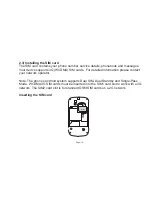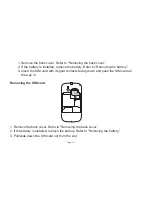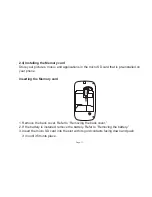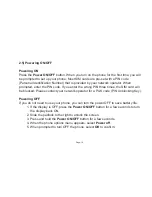2. The Folder will appear on your Home Screen.
3. Open the Folder, touch and hold down the title bar of the folder to rename
the file.
Input text & keyboard function
When you start a program or select a field that requires text or numbers, the keyboard
panel opens. Use the vertical keyboard layout to enter text or numbers. You can rotate
the phone to display the horizontal keyboard.
Editing the text
You can use the screen’s keyboard to input, select, copy or cut the text, and then paste
the text into the text box in the same or different applications.
1. When a dialog box appears, touch the word and drag the cursor to select the
text. The text will highlight with a background colour.
2. Select
ALL
to highlight all the contents in the text column.
3. Touch and hold the selected text to
Copy
or
Cut
from on the dialog box, then the
selected text will be copied on to the clipboard.
4. To paste the copied text; press and hold the content that you wish to paste and
then click on
paste
until a dialog box appears.
Page: 25