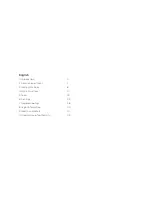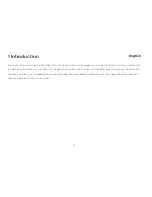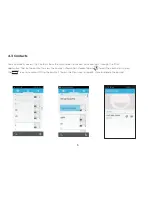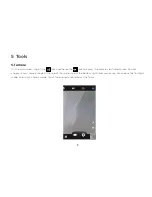4
1
Introduction
English
Thank you for purchasing the Titan 550. This instruction manual is to guide you to understand the functions and features.
In addition to common call functions, this phone also provides you a variety of useful features and services. Some of the
services and functions will depend on the network operator and additional data charges may apply. Please contact your
network operator for more information.
Summary of Contents for Titan 550
Page 1: ...DUALSIM Titan 550 User Manual Dual SIM 850 2100 ...
Page 2: ...1 2 English ...
Page 3: ......
Page 10: ...l ul rt thl SIM card and Micro SO Card ...
Page 43: ...41 ...
Page 48: ...45 ...
Page 49: ......