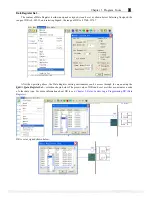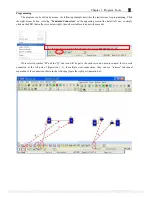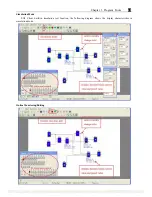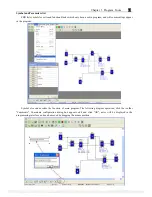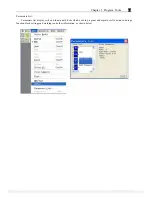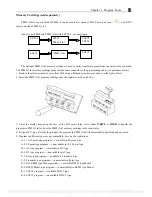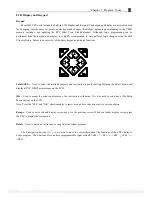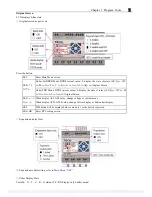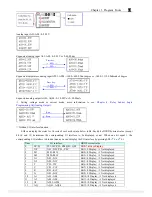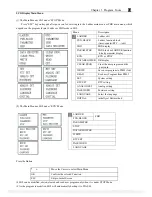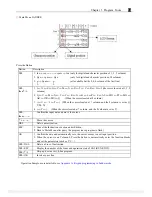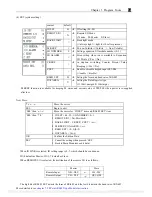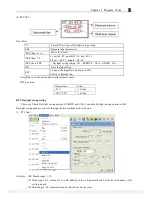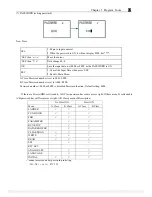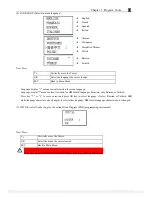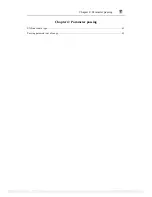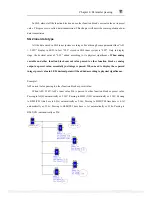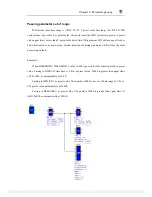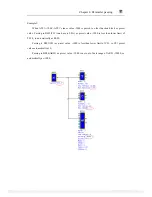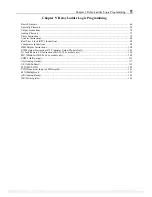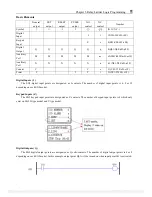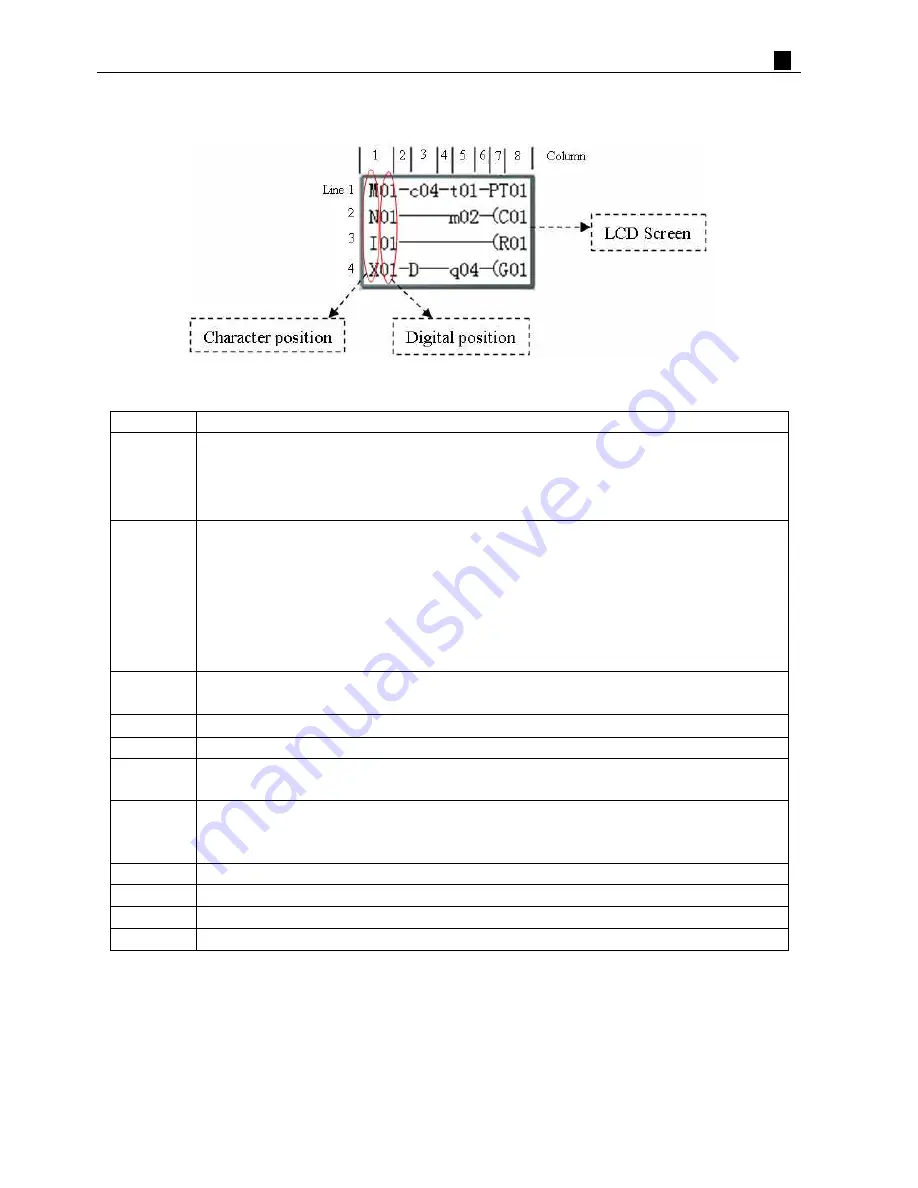
Chapter 3 Program Tools
51
◎
Main Menu LADDER
Press the Button
Button Description
SEL
1. Ixx
⇒
ixx
⇒
──
⇒
space
⇒
Ixx (only for digital and character position of 1, 3, 5 column)
2. Qxx
⇒
space
⇒
Qxx (only for digital and character position of 8 column)
3.
┬
⇒
Space
⇒
┬
(all available but the 2,4,6 column of the first line)
┴
┴
SEL,
then
↑
/
↓
1. I
⇔
X
⇔
Z
⇔
Q
⇔
Y
⇔
M
⇔
N
⇔
D
⇔
T
⇔
C
⇔
R
⇔
G
⇔
I (the cursor located at 1, 3, 5
column)
2. Q
⇔
Y
⇔
M
⇔
N
⇔
T
⇔
C
⇔
R
⇔
G
⇔
H
⇔
L
⇔
P
⇔
S
⇔
AS
⇔
MD
⇔
PI
⇔
MX
⇔
AR
⇔
DR
⇔
MU
⇔
Q (When the cursor located at 8 column)
3. (
⇔
¿
⇔
À
⇔
P
⇔
( (When the cursor located at 7 column, and the 8 column is set as Q,
Y, M, N)
4. (
⇔
P
⇔
( (When the cursor located at 7 column, and the 8 column is set as T)
SEL ,
then
←
/
→
Confirm the input data and move the cursor.
↑
↓
←
→
Move the cursor.
DEL
Delete an instruction.
ESC
1. Cancel the Instruction or action under Edition.
2. Back to Main Menu after query the program (save program to flash).
OK
1. Confirm the data and automatically save, the cursor moves to next input position.
2. When the cursor is on Column 8, Press the button to automatically enter the function blocks
and set the parameters (such as T/C…).
SEL+DEL
Delete a Line of Instruction.
SEL+ESC
Display the number of the Lines and operation state of SG2 (RUN/STOP).
SEL+
↑
/
↓
Skip up/ down every 4-line program.
SEL+OK
Insert a space line
Operation Sample: more detailed to see
Appendix A: Keypad programming in Ladder mode
.
PDF compression, OCR, web optimization using a watermarked evaluation copy of CVISION PDFCompressor