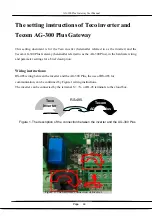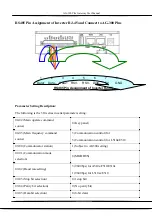AG-300 Plus Gateway User Manual
Step 3
- Account: 100 (Accounts between 100 ~ 119, total 20 sets).
- Password: Please enter personal password. (Suggested to be identical to the
account)
- Server address: Please enter the IP address set in AG-300 Plus or the host ID code.
- Please click
Add
after completion of inputs.
If login failed, please confirm
1. Is
the network function turned
ON on mobile phone?
2. AG-300 Plus power ON?
3. AG-300 Plus setting of devices
pairing
4. AG-300 Plus network function
normal?
Note :
- Host ID code can be retrieved in the setting page once AG-300 Plus is connected to network.
- In the left main menu, click Device information Status overview. Host ID code can be found in
System information.
Page
47