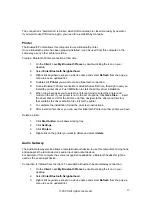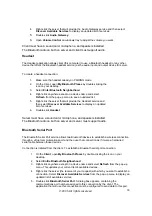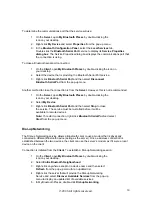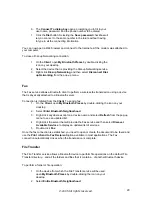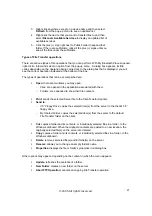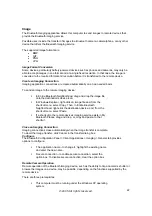6. The
Connect To dialog box
opens, prompting you to fill in your
user name, password, and the phone number to be dialed.
7. Click
the
Dial
button. Selecting the
Save password
checkbox will
let you connect to the same number in the future without having
to type in all the connecting information.
You can now open a Web browser and connect to the Internet as if the modem was attached to
your computer.
To close a Dial-up Networking connection:
1. On
the
Client
, open
My Bluetooth Places
by double-clicking the
icon on your desktop.
2.
Select the device that is providing the Dial-up Networking service.
3. Right-click
Dial-up Networking
and then select
Disconnect Dial-
up Networking
from the pop-up menu.
Fax
The Fax service allows a Bluetooth client to perform a wireless fax transmission using a device
that is physically attached to a Bluetooth server.
Connection is initiated from the
Client
. To send a fax:
1. On
the
Client
, open
My Bluetooth Places
by double-clicking the icon on your
desktop.
2. Select
Enter Bluetooth Neighborhood
.
3.
Right-click anywhere except on a device name and select
Refresh
from the pop-up
menu to see an updated list.
4.
Right-click the server that will provide the Fax service and then select
Discover
Available Services
to display an updated list of services.
5. Double-click
Fax
.
Once the fax connection is established, you need to open or create the document to be faxed and
use the
or
Send to Fax Recipient
option available in most applications. The Fax
connection automatically closes when the transmission is complete.
File Transfer
The File Transfer service allows a Bluetooth device to perform file operations on the default File
Transfer directory – and all the folders and files that it contains – of another Bluetooth device.
To perform a folder or file operation:
1.
On the device from which the File Transfer service will be used,
open
My Bluetooth Places
by double-clicking the icon on your
desktop.
2. Select
Entire Bluetooth Neighborhood
.
©2005 All rights reserved.
20