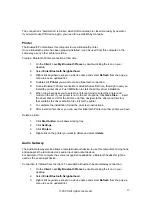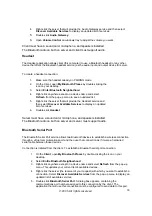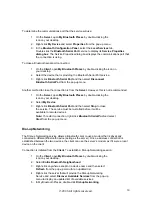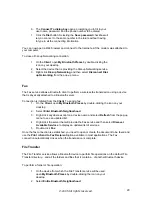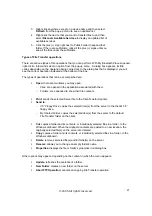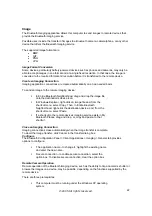The Bluetooth server must be specifically configured to provide Network Access service.
However, after a Bluetooth device is configured as a Network Access
server
, it cannot act as a
Network Access
client
without being re-configured.
In the next sections to follow, we will discuss about how to set up Network Access in different
Windows platforms.
Windows 2000, Server-side Setup
1.
From the Windows Control Panel, select
Network and Dial-up Connections
.
2. Right-click the
Local Area Connection
icon and select
Properties
. The
Local Area
Connection Properties dialog box
opens.
3. Click
the
Sharing
tab. Select
Enable Internet Connection Sharing
.
4. Click
OK
.
5. Click
Yes
to enable Internet connection sharing.
Windows XP, Server-side Setup
1.
Have your Windows XP compact disc handy. You may need it during the setup
process.
2.
From the Windows Control Panel, select
Network Connections
.
3. Right-click the
Local Area Connection
icon and then select
Properties
.
The
Local Area Connection Properties dialog box
opens.
4. Click
the
Advanced
tab. Select
Enable Internet Connection Sharing
to allow
network users to connect, control, or disable this Internet connection.
5. Select
Allow other network users to connect through this computer’s Internet
connection
.
6. Click
OK.
Windows 98SE & Windows ME, Server-side Setup
Internet Protocol routing software is required on Windows 98SE and Windows ME servers. A
downloadable trial version of WinRoute Lite is available on the Tiny Software, Inc. Website –
http://www.tinysoftware.com/
To configure the server:
1.
From the Windows Control Panel, double-click the
Network
icon.
2. Click
the
Configuration
tab. Select
TCP/IP -> Bluetooth LAN Access Server
Driver
(scroll down if necessary).
3. Click
Properties
and select the
IP Address
tab.
4. Select
Specify an IP address
.
5.
Enter an IP address (suggested value – 192.168.1.1) and a
Subnet Mask
(suggested value – 255.255.255.0).
6. Click
OK
in both dialog boxes.
7. Click
Yes
to restart the computer.
©2005 All rights reserved.
25