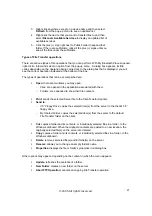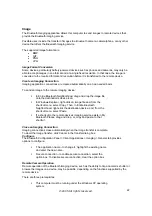dialog box prompts you to select an installed Personal Information
Manager (if more than one is installed on this computer) and an existing
business card.
Previously sent business cards - after a card is selected using the
Always send the same business card option, that card will be added to
the shortcut menu as an option.
Note
: Previously sent business card additions to the menu are limited to ten,
after which the oldest contact will be replaced.
Where to store inbound data items, on an individual basis. Options
include (not all options apply to all items):
Do Not Accept.
Any of the installed PIMs on this computer.
Save to Folder.
The Bluetooth exchange folder location - the directory on this computer
where inbound items that are not to be saved in a PIM will be kept.
Note
: This is also the folder where the File Transfer service stores inbound
items. If this folder is reconfigured here, it will also be reconfigured in that
service automatically.
Whether to send/receive attachments with email.
Close a PIM Item Transfer Connection
PIM Item Transfer connections close automatically when the data transfer is complete.
Default Business Card Selection
When the Always send the same business card option is selected, a dialog box prompts you to
select a default business card.
The first time the dialog box is displayed it provides a way to choose the Personal Information
Manager that stores the default business card. Click the down-arrow in the PIM shortcut menu
and select the PIM to be used.
On subsequent appearances of this dialog box, the PIM selection option is not available.
Change the Selected PIM
On the PIM Item Transfer properties page, Received items section, there is a Business Cards
shortcut menu. When a PIM was selected during initial setup the selected item in this menu was
set to the same PIM. To change the PIM used for the default business card, open this shortcut
menu and select a new PIM.
Note
: A new default business card must be selected from the database of the newly selected PIM.
Choose a Default Business Card
1.
In the Select a Bluetooth Business Card dialog box that is displayed when Always
send the same business card is selected, select the card.
©2005 All rights reserved.
35