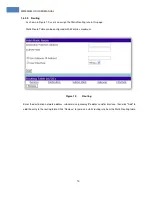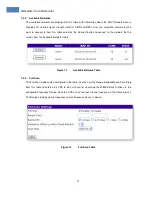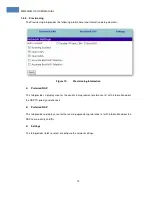WM5030M-OD USER MANUAL
iii
TABLE OF CONTENTS
1
Configuration Using Web Page................................................................................................................. 1
1.1.
Setup ..................................................................................................................................................... 1
1.2.
Establish Connection ............................................................................................................................ 1
1.3.
Device Configuration............................................................................................................................. 2
1.3.1.
Adapter Summary .......................................................................................................................... 3
1.3.2.
Link Status ..................................................................................................................................... 4
1.3.3.
Service Flows................................................................................................................................. 6
1.3.4.
Statistics......................................................................................................................................... 6
1.3.5.
Adapter Info ................................................................................................................................... 7
1.4.
Device Management ............................................................................................................................. 8
1.4.1.
Change Password.......................................................................................................................... 8
1.4.2.
Network Parameters ...................................................................................................................... 9
1.4.3.
Available Networks ...................................................................................................................... 11
1.4.4.
Full Scan ...................................................................................................................................... 11
1.4.5.
Provisioning ................................................................................................................................. 12
1.4.6.
Scanning List ............................................................................................................................... 17
1.4.7.
Authentication Setting .................................................................................................................. 18
1.4.8.
CS Capabilities ............................................................................................................................ 22
1.4.9.
SNTP............................................................................................................................................ 23
1.5.
Software Upgrade ............................................................................................................................... 24
1.6.
Restore Default Configuration............................................................................................................. 25
1.7.
Reset Factory Default ......................................................................................................................... 25
1.8.
Reconnect/Disconnect ........................................................................................................................ 26