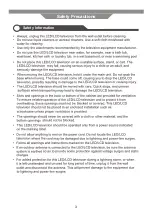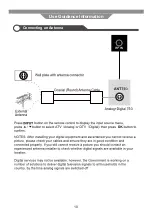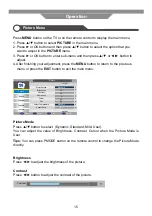Summary of Contents for LED19BHRDWHBD
Page 3: ...2 Preface Safety Information Safety Precautions ...
Page 4: ...3 Safety Information Safety Precautions ...
Page 5: ...4 Safety Information Safety Precautions ...
Page 10: ...9 Use Guidance Information Desktop Mounting Wall Mounting ...
Page 11: ...10 Use Guidance Information Connecting an Antenna ...
Page 51: ...50 Maintenance and Service Troubleshooting ...
Page 53: ......