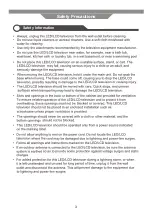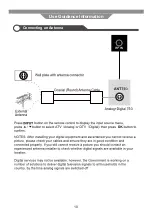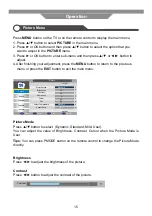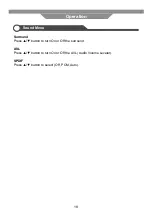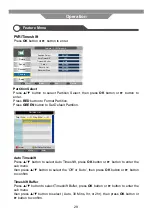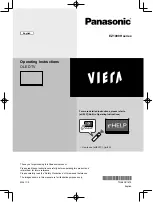14
Country:
- Setup 2 -
Auto Installation
Move
Enter
Exit
OK
Exit
Home Mode:
- Setup 1 -
Auto Installation
Move
Enter
Exit
OK
Exit
Next Page
Previous Page
Next Page
Language:
- Setup 3 -
Auto Installation
Move
Enter
Exit
OK
Exit
Previous Page
Next Page
Auto Power Off:
Hours can be chosen for a
continuous viewing, and
after that the TV will be
powered off, “off” means
the viewing is timeless.
- Setup 4 -
Auto Installation
Off
1 Hour
2 Hours
4 Hours
Move
Enter
Exit
OK
Exit
Previous Page
Next Page
German
English
French
Italian
Spanish
Ukraine
Other
Australia
New Zealand
Singapore
Home
Dynamic
Standard
Mild
- Setup 5 -
Auto Search
Auto Installation
All
ATV
DTV
Previous Page
Move
Enter
OK
Exit
Exit
Country:
- Setup 2 -
Auto Installation
Move
Enter
Exit
OK
Exit
Home Mode:
- Setup 1 -
Auto Installation
Move
Enter
Exit
OK
Exit
Next Page
Previous Page
Next Page
Language:
- Setup 3 -
Auto Installation
Move
Enter
Exit
OK
Exit
Previous Page
Next Page
Auto Power Off:
Hours can be chosen for a
continuous viewing, and
after that the TV will be
powered off, “off” means
the viewing is timeless.
- Setup 4 -
Auto Installation
Off
1 Hour
2 Hours
4 Hours
Move
Enter
Exit
OK
Exit
Previous Page
Next Page
German
English
French
Italian
Spanish
Ukraine
Other
Australia
New Zealand
Singapore
Home
Dynamic
Standard
Mild
- Setup 5 -
Auto Search
Auto Installation
All
ATV
DTV
Previous Page
Move
Enter
OK
Exit
Exit
Country:
- Setup 2 -
Auto Installation
Move
Enter
Exit
OK
Exit
Home Mode:
- Setup 1 -
Auto Installation
Move
Enter
Exit
OK
Exit
Next Page
Previous Page
Next Page
Language:
- Setup 3 -
Auto Installation
Move
Enter
Exit
OK
Exit
Previous Page
Next Page
Auto Power Off:
Hours can be chosen for a
continuous viewing, and
after that the TV will be
powered off, “off” means
the viewing is timeless.
- Setup 4 -
Auto Installation
Off
1 Hour
2 Hours
4 Hours
Move
Enter
Exit
OK
Exit
Previous Page
Next Page
German
English
French
Italian
Spanish
Ukraine
Other
Australia
New Zealand
Singapore
Home
Dynamic
Standard
Mild
- Setup 5 -
Auto Search
Auto Installation
All
ATV
DTV
Previous Page
Move
Enter
OK
Exit
Exit
Setup 4
Press ▼/▲ button to select preferred Auto Power Off time�
Press
RED
button to return to previous menu�
Press
OK
button or
GREEN
button to enter Setup 5 menu�
Press
EXIT
button to exit Auto Installation menu�
Setup 5
Press ▼/▲ button to select Auto Search type�
Press
RED
button to return to previous menu�
Press
OK
button to Start Search�
Press
EXIT
button to exit Auto Installation menu�
Operation
First Installation
Summary of Contents for LED19BHRDWHBD
Page 3: ...2 Preface Safety Information Safety Precautions ...
Page 4: ...3 Safety Information Safety Precautions ...
Page 5: ...4 Safety Information Safety Precautions ...
Page 10: ...9 Use Guidance Information Desktop Mounting Wall Mounting ...
Page 11: ...10 Use Guidance Information Connecting an Antenna ...
Page 51: ...50 Maintenance and Service Troubleshooting ...
Page 53: ......