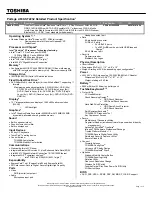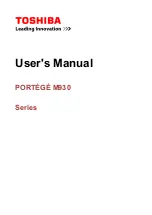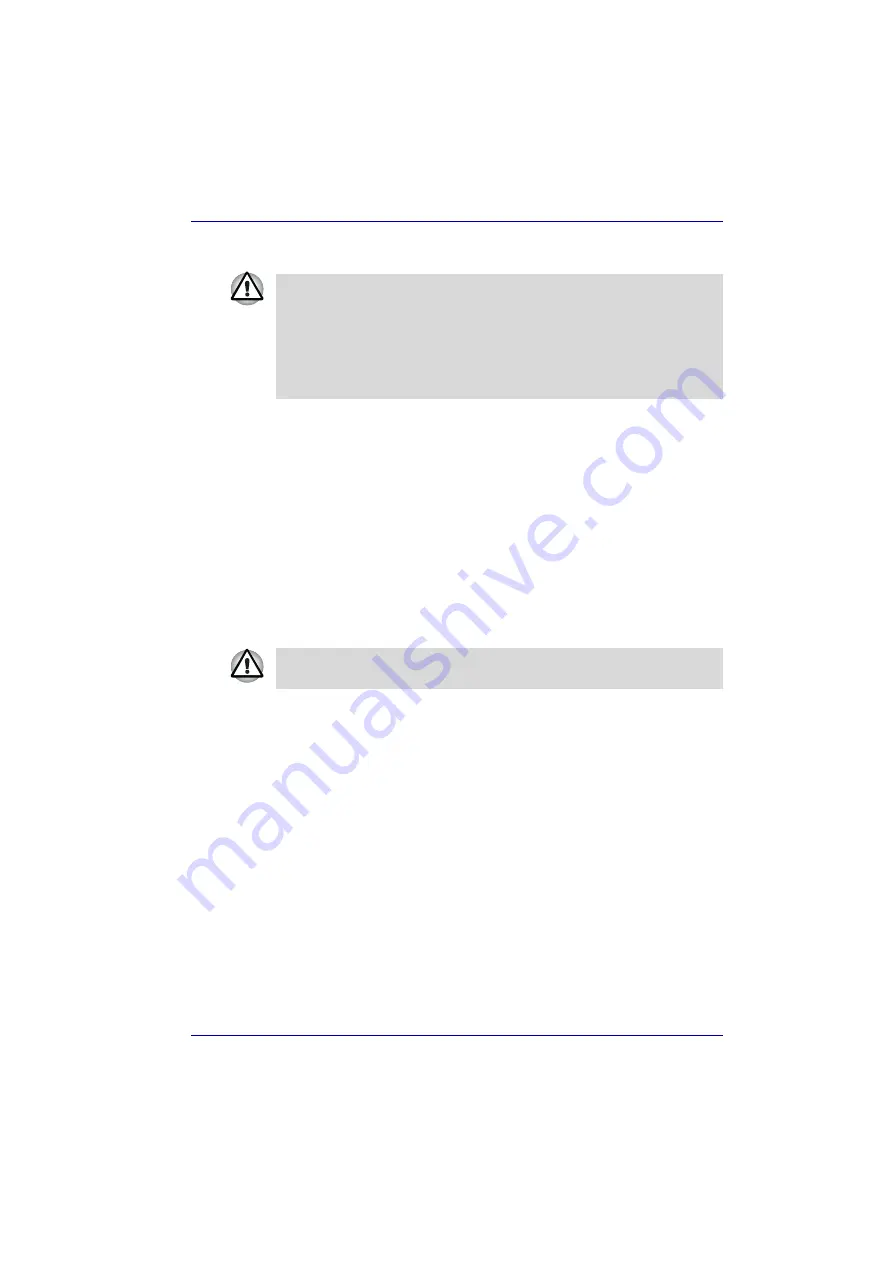
User’s Manual
3-14
Getting Started
Restoring the preinstalled software from the Recovery HDD
.
1. Turn off your computer.
2. While holding down “0” (zero) key on the keyboard, turn on your
computer.
3. A menu appears. Press the "1" key on the keyboad to restore the
original configration as purchased. Press the "2" key to keep your
current partitions intact and restore. Press the "3" key to specify
partitions and restore.
4. Follow the on-screen instructions.
Restoring the preinstalled software from your created
Recovery Media
If preinstalled files are damaged, use your created Recovery Media or
Recovery HDD to restore them. To restore the operating system and all
preinstalled software, follow the steps below.
1. Load the Recovery Media in the optical media drive and turn off the
computer's power.
2. Hold down the F12 key and turn on the power. When In Touch with
Tomorrow TOSHIBA appears, release the F12 key.
3. Use the left or right cursor key to select the CD-ROM icon in the display
menu. For details, refer to the Boot Priority section in Chapter 7, HW
Setup and Passwords.
4. A menu appears. Press the "1" key on the keyboard to restore all hard
disk. Press the "2" key to Restore drive C:. Press the "3" key to restore
the Recovery HDD partition.
5. Follow the on-screen instructions.
About 2GB of hard disk space is reserved for recovery partition.
When re-setting up your hard disk, do not change, delete or add partitions.
Otherwise, parts of the Recovery HDD or operating system may be
destroyed.
In addition, if you use a third-party partitioning program to reconfigure
partitions on your hard disk, it may become impossible to re-setup your
computer.
When you reinstall the Windows operating system, the hard disk will be
reformatted and all data will be lost.