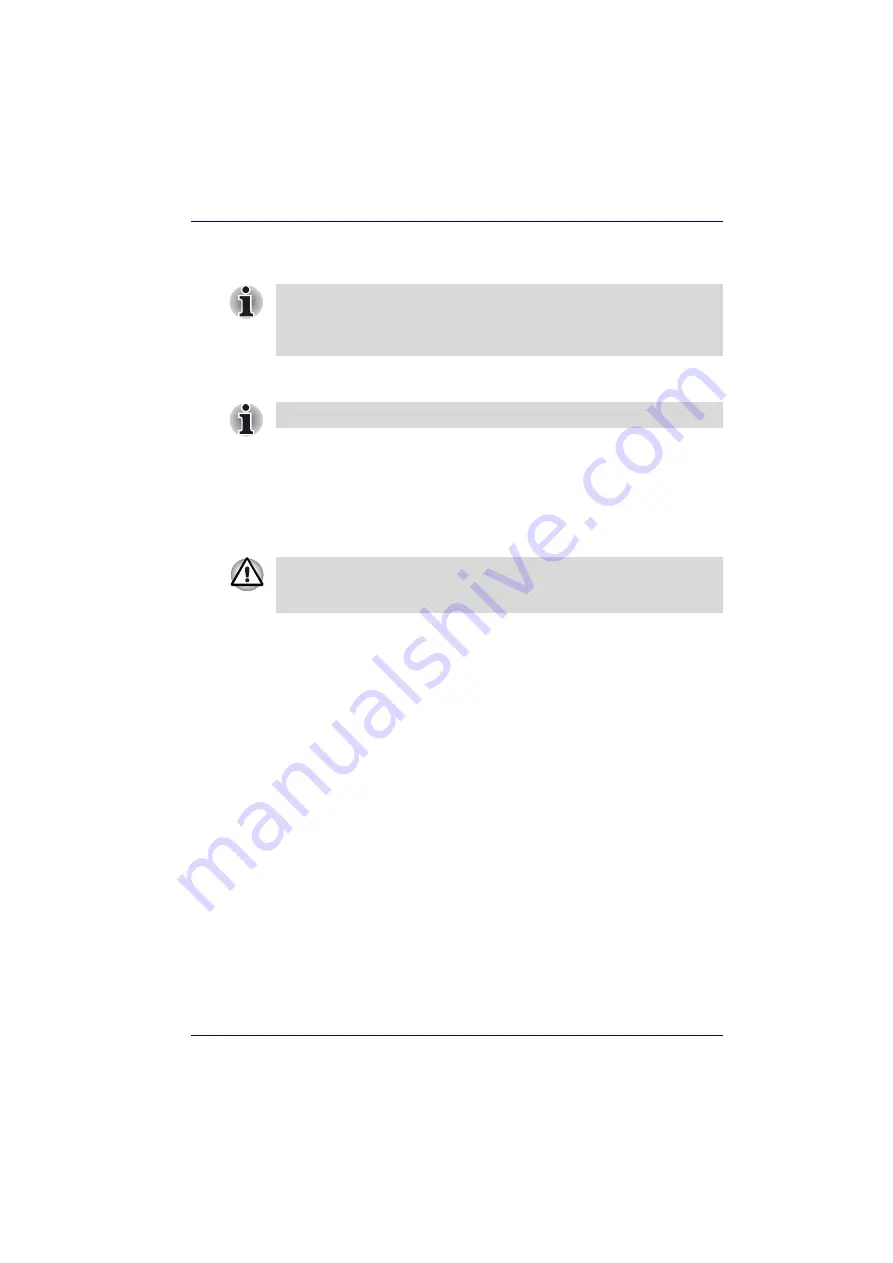
User’s Manual
3-12
Getting Started
Restoring preinstalled software
Restoring from the Product Recovery Media
If preinstalled files are damaged, use the Product Recovery disk or the
TOSHIBA Tools & Utilities CD-ROM to restore them.
Restoring the complete system
To restore the operating system and all preinstalled software, follow the
steps below.
1. Load the Product Recovery disk in the optical media drive and turn off
the computer’s power.
2. Hold down the
F12
key and turn on the power. When
In Touch with
Tomorrow TOSHIBA
appears, release the
F12
key.
3. Use the left or right cursor key to select the CD-ROM/DVD-ROM icon in
the display menu. For details, refer to the
section in
Chapter 7, HW Setup and Passwords.
4. Follow the on-screen instructions.
5. If your computer came with additonal software installed, this software
can not be recovered from the Product Recovery disk. Re-install these
applications (e.g. Works Suite, DVD Player, Games, etc.) separately
from other media.
Restoring TOSHIBA utilities and drivers
If Windows is working properly, individual drivers or applications can be
separately restored. Use the Tools & Utilities CD-ROM according to
instructions in the booklet contained in the CD box to reinstall TOSHIBA
utilities and drivers.
Some models are prepared for Hard Disk Recovery. These models will
come without a Product Recovery optical media and a Tools & Utilities CD
ROM. You can restore the preinstalled software depending on the model
you purchased.
For models only with a bundled Product Recovery optical media.
When you reinstall the Windows operating system, the hard disk will be
reformatted and all data will be lost. Make sure you have a backup copy of
your data, before you perform a complete system recovery.
















































