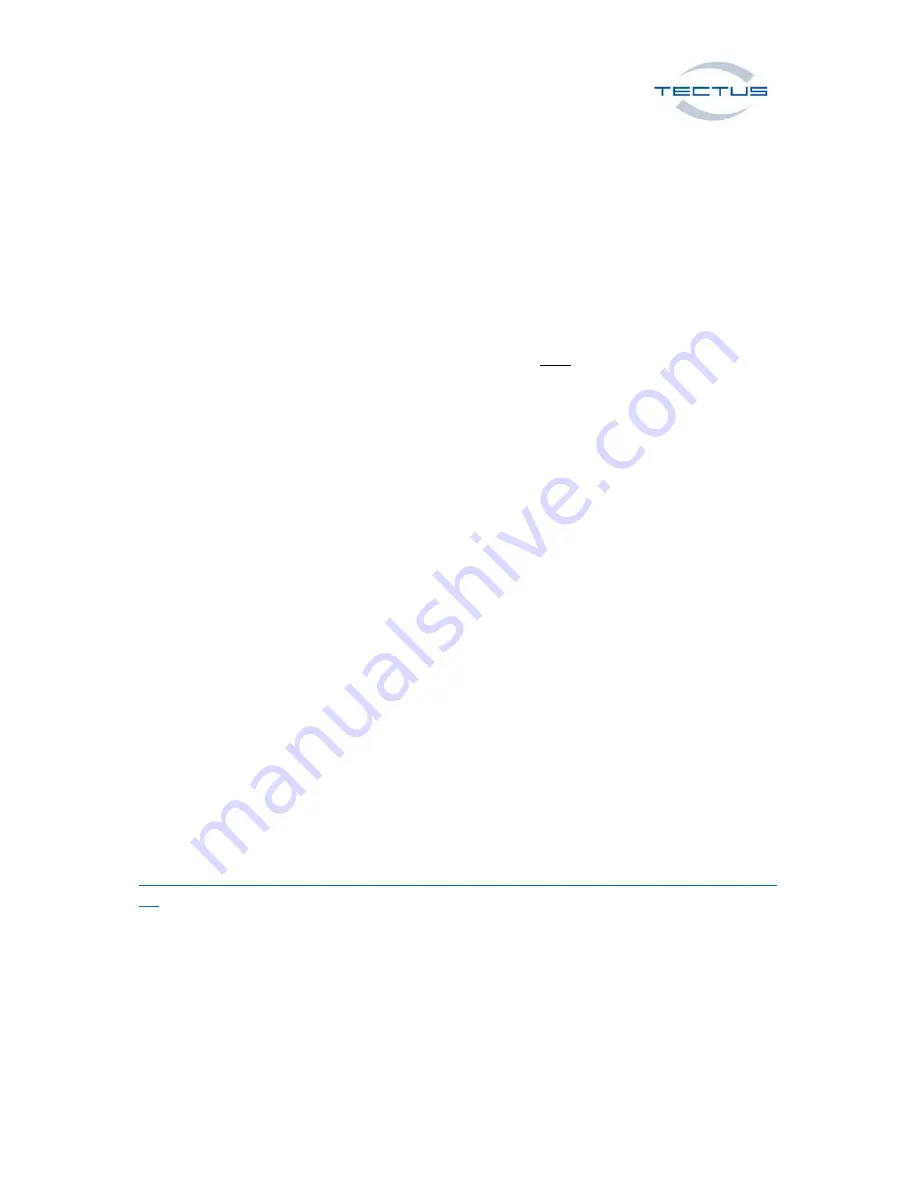
TECTUS Transponder Technology GmbH, Eurotec-Ring 39, 47445 Moers 7 Germany
MultiPen User Manual V.1.2 ©TECTUS Page 6 / 10
Use HID (Human Interface Device) Mode with USB cable connection
Please turn on your MultiPen and connect the corresponding USB cable to the USB slot on the back.
As soon as your PC/Laptop is connected to the USB cable, your MultiPen will send the UID to your
focus point (cursor point) during the reading process.
Use USB (CDC - Communication Device Class) function with USB cable
Please connect the corresponding USB cable to your PC/Laptop
after
your MultiPen has been turned
on.
In case of using WINDOWS™ 10, the MultiPen is recognised automatically.
The used USB Serial port is available in your WINDOWS™ Device Manager (Connection COM & LPT ->
USB Serial port COM xx).
If you prefer using WINDOWS™ 7 or 8, we will gladly provide our free driver software.
Our TIDMultiPen V1.x PC program enables users to check the USB connection, to send commands
and configure the device.
The list of commands is available as download.
Use SPP (Serial Port Profile) Mode with BLUETOOTH™ connection
Our TIDMultiPen V1.x PC program enables users to check the USB connection, to send commands
and configure the device.
The list of commands is available as download.
To connect the MultiPen in SPP Mode, you will have to activate the SPP Mode as written above.
It is possible to send, commands to configure or control the MultiPen after a successful pairing of
your devices.
The list of commands is available as download from our Dropbox:
https://www.dropbox.com/home/Tectus%20Products/products%20industrial/MultiPen/Documentat
ion




























