Reviews:
No comments
Related manuals for TJ-SH-DP1000

645
Brand: Mamiya Pages: 4

F200K Series
Brand: Lamtec Pages: 18

LB5900 Series
Brand: Ladybug Pages: 33

2115WCOL
Brand: U-Line Pages: 4

Legacy 4112
Brand: Xerox Pages: 2

Artist 24
Brand: XP-PEN Pages: 3

IFR 100
Brand: Microlife Pages: 121

SR16220
Brand: Swann Pages: 12

WS-6926
Brand: Satlink Pages: 16

STRONGARM RVR303
Brand: Blue Giant Pages: 48

10032883
Brand: Klarstein Pages: 24

Link 150 M3
Brand: SpectraLink Pages: 14

X5 Follow Focus
Brand: Camtree Hunt Pages: 4

vegaflex 83
Brand: Vega Pages: 92

TP2205
Brand: WABCO Pages: 48

FS-519
Brand: Olivetti Pages: 111
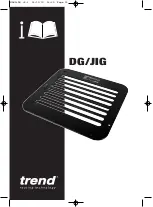
DG/JIG
Brand: TREND Pages: 14

iAero Generation III
Brand: iBike Pages: 40


















