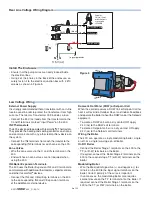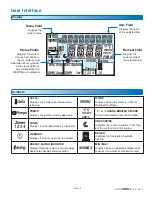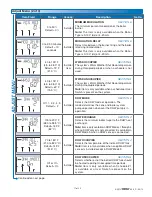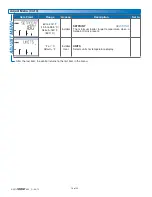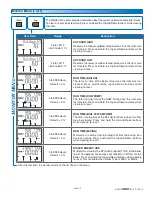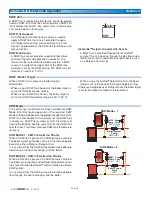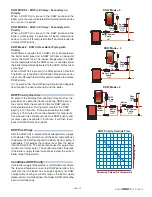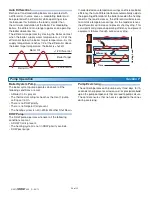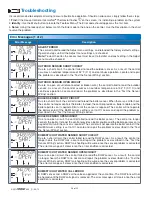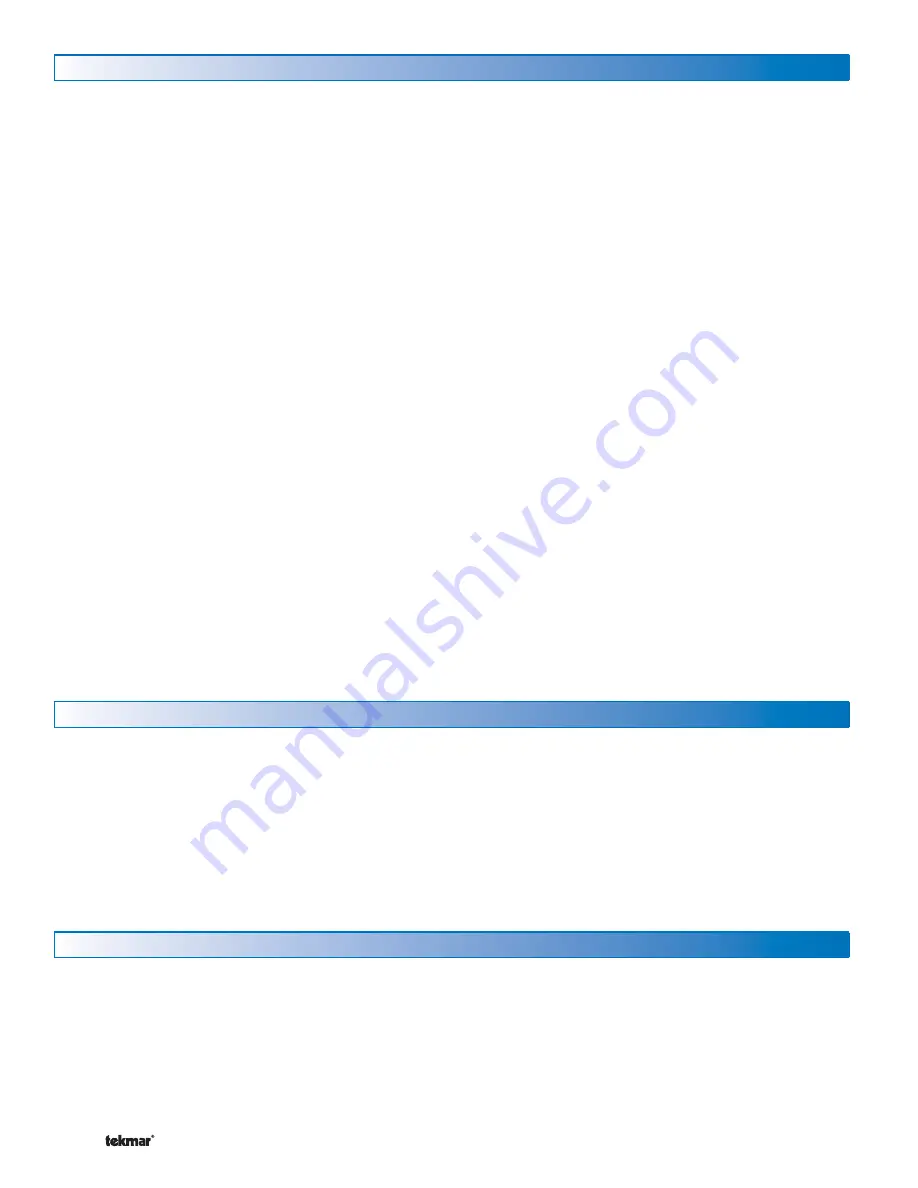
© 2013
400_D - 09/13
14 of 32
Navigating The Display
Menu Button
-----------------------------------------------------------------------------------------
-----------------------------------------------------------------------------------------
The 400 uses a simple user interface to accomplish a
variety of functions. The four buttons beneath the display
are used to change the menu, sort through Items, and
adjust each setting as required.
The menus display in the Menu Field at the top left side of
the LCD. Four menus are available: View, Adjust, Monitor
and Toolbox (identified by the wrench symbol).
The View menu allows the user to view the current
status of various system parameters.
The Adjust menu allows the installer to adjust settings
to ensure control operation matches requirements of
the mechanical system.
•
•
The Monitor menu keeps track of run times and
other important data that is collected during system
operation.
The Toolbox menu is a source of system information
and includes useful tools for commissioning and test-
ing the system.
•
•
Item Button
------------------------------------------------------------------------------------------
------------------------------------------------------------------------------------------
Each menu contains a list of Items that can be viewed and,
in some cases, adjusted. Press the item button to scroll
through the list in each Menu.
To view the next available item, press and release the
Item button.
To view the previous item, hold down the Item button,
and press and release the Up button.
•
•
Up and Down Buttons
--------------------------------------------------------------------------------
--------------------------------------------------------------------------------
The Up and Down buttons are primarily used for adjusting
settings.
To adjust a setting:
Select the appropriate menu using the Menu button.
Select the item using the Item button.
Use the Up or Down button to make the adjustment.
•
•
•
Default Item
------------------------------------------------------------------------------------------
------------------------------------------------------------------------------------------
When navigating menus, the display reverts back to the
default item (View Menu) after 60 seconds of button
inactivity.
To set the default item in the View menu, display the
item for more than five seconds.
•
Access Levels and Thermostat Lock
The 400 is shipped pre-programmed with common settings.
The 400 has an ‘Installer’ access level that allows full access
to all settings and a ‘User’ access level that restricts the
number of settings to only the Warm Weather Shut Down
and the temperature units. The 400 defaults to the ‘User’
access level after 12 hours of operation.
All thermostats are locked while the 400 is in the ‘User’
access level. Certain settings on the thermostat will be
unavailable while the thermostat is locked.
To change to the ‘Installer’ access level and Unlock the
thermostats:
In the Toolbox menu, locate Access
Adjust the access level to ‘Installer’ by pressing the up
or down button. This will permit setting changes to the
control.
•
•
Programming and Settings
The 400 settings can be found in the ‘Adjust’ menu. When
changing the items value, the setting is saved to the control’s
memory once the Item button is pressed to advance to the
next item, or after 60 seconds, the control times out and
reverts back to the ‘View’ menu.
All settings are stored in permanent memory and will be
kept correctly during any loss of power.