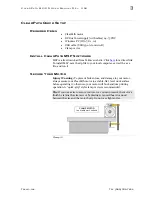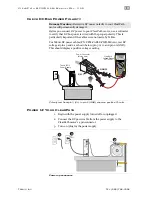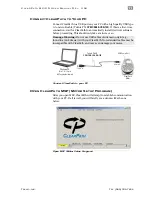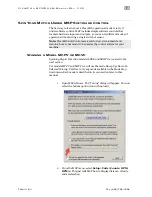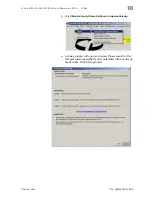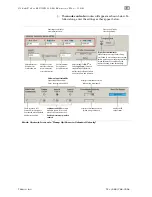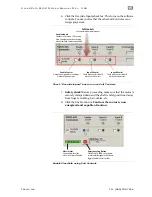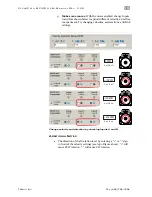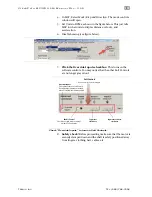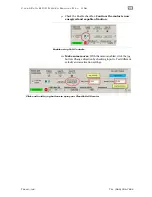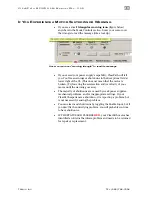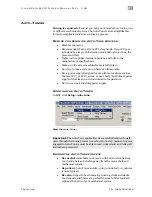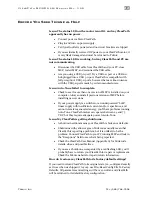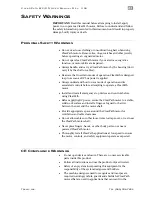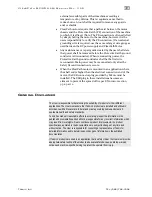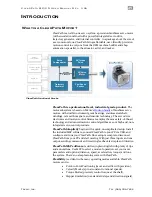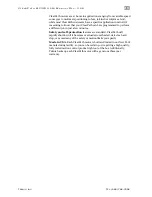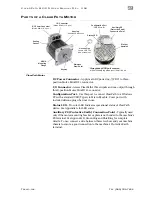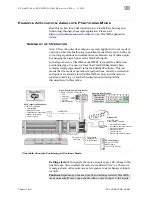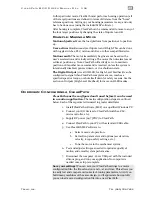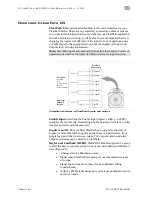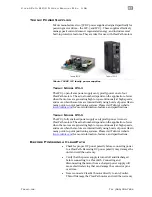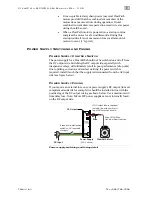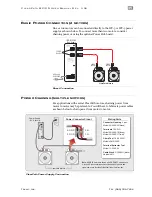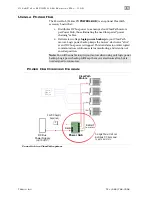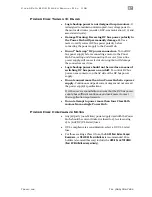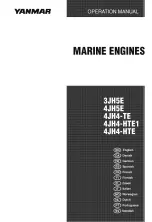C
L E A R
P
A T H
M C / S D
U
S E R
M
A N U A L
R
E V
.
3 . 0 9
2 2
T
EKNIC
,
I
NC
. T
EL
.
(585)
784-7454
B
EFORE
Y
OU
S
EEK
T
ECHNICAL
H
ELP
Issue: The status LED on the motor is not lit, and my ClearPath
apparently has no power.
•
Connect power cable to ClearPath.
•
Plug in and turn on power supply.
•
Verify wall outlet is powered and no circuit breakers are tripped.
•
If you accidentally reversed DC power to your ClearPath motor, it
is very likely damaged and must be returned to Teknic.
Issue: The status LED is working, but my ClearPath and PC are
not communicating.
•
Disconnect the USB cable from ClearPath and your PC, close
MSP, restart MSP, and reconnect the USB cable.
•
Are you using a USB 3.0 port? Try a USB 2.0 port or a USB 2.0
hub plugged into a USB 3.0 port. ClearPath is compatible with
fully compliant
USB 3.0 ports, however there are known issues
with the USB 3.0 ports made by certain manufacturers.
Issue: Auto-Tune failed to complete.
•
Check to see if more than one version of MSP is installed on your
computer. Always uninstall previous versions of MSP before
installing new versions.
•
If your power supply is a switcher or an underpowered “bulk”
linear supply with insufficient current and/or capacitance, and
cannot tolerate regenerated energy, you’ll have problems running
Auto-Tune. ClearPath motors can operate between 24 and 75
VDC, but they require adequate power to Auto-Tune.
Issue: My ClearPath is getting shutdowns.
•
A shutdown seldom means your ClearPath is broken or defective.
•
Shutdowns with yellow or green blink codes usually mean that
ClearPath is reporting a problem, but it is unlikely to be the
problem. Connect ClearPath to your PC running MSP and look in
the “Exceptions” field to see what’s being reported.
•
Check the ClearPath User Manual (Appendix A) for blink code
details, clues, and possible fixes.
•
If you see a shutdown accompanied by a red flashing LED, you’ll
probably have to return your ClearPath for repair or replacement.
Check the Teknic website for repair/return information.
How do I restore my ClearPath to its factory default settings?
If you need to return ClearPath to its original state (i.e., configured exactly
as it was when we shipped it to you), use File>Reset Config File To Factory
Defaults. All parameters and settings will be over-written and ClearPath
will be returned to its default factory configuration.