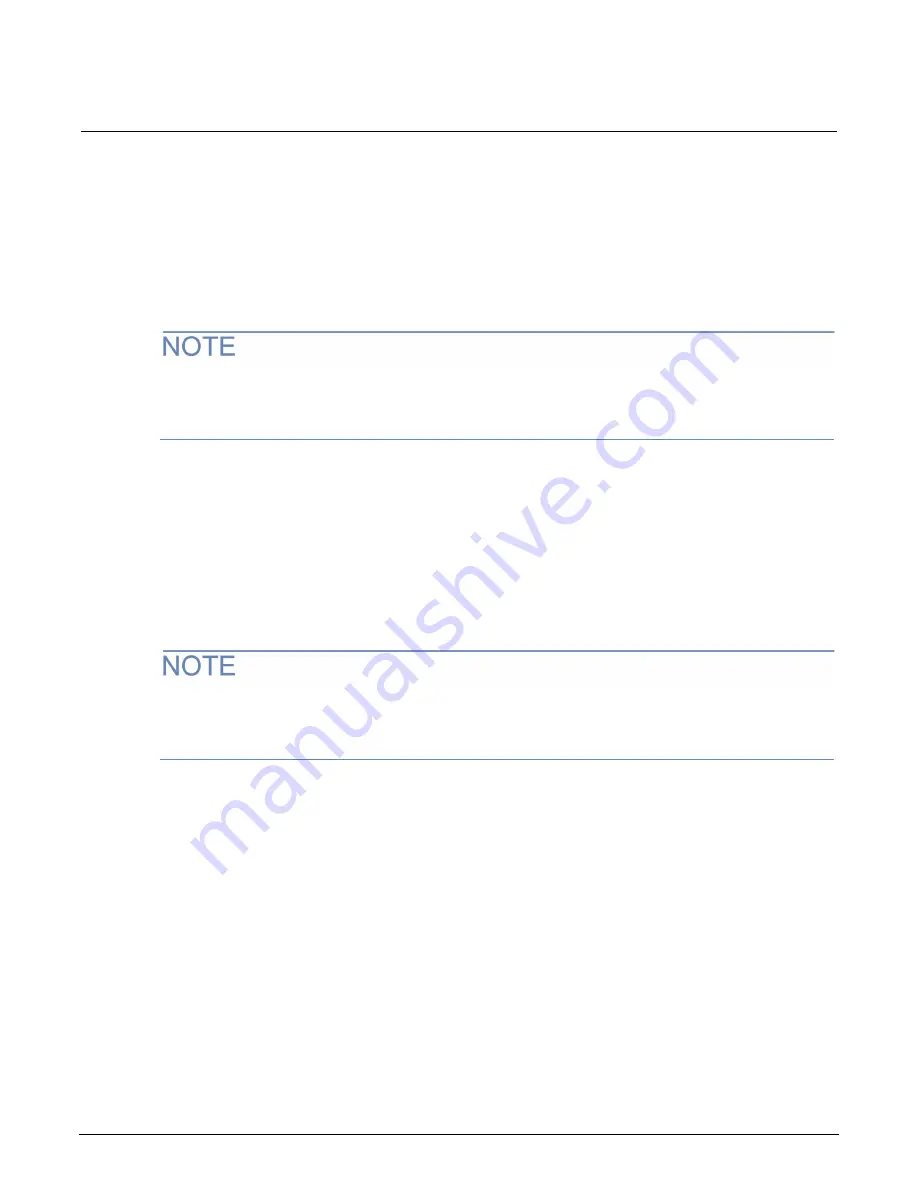
DAQ6510 Data Acquisition and Multimeter System Calibration and Adjustment Manual
Section 2: Performance verification
DAQ6510-905-01 Rev. D June 2022
2-29
DC current verification
The DAQ6510 dc current ranges can be verified using several methods, depending on the level of
measurement uncertainty required. This manual describes the verification procedure using a Fluke
8508A or 8588A reference digital multimeter (DMM) in series with the DAQ6510 to determine the
nominal test current value for the 10 µA to 100 mA ranges. For the 1 A to 10 A ranges, this manual
describes using direct output from a Fluke Model 5720A or 5725A calibrator.
These configurations are adequate for most purposes, but may not provide sufficient test uncertainty
ratio (TUR) for some users. You must evaluate the measurement uncertainties and ensure that they
are adequate for your use.
DC current 10 µA to 100 mA range verification
When verifying dc current on the 10 µA to 100 mA ranges, systematic calibrator and cable offsets
must be compensated and test limits calculated based on reference digital multimeter (DMM)
readings.
In the following section, offset measurements may exceed DAQ6510 zero-current measurement
specifications due to systematic source offset current from the test setup.
To verify the DAQ6510 specifications with zero input current, disconnect all cables and calibrators
from the DAQ6510 input. This is a separate setup from that used in the procedure below for
mid-scale and full-scale readings.
















































