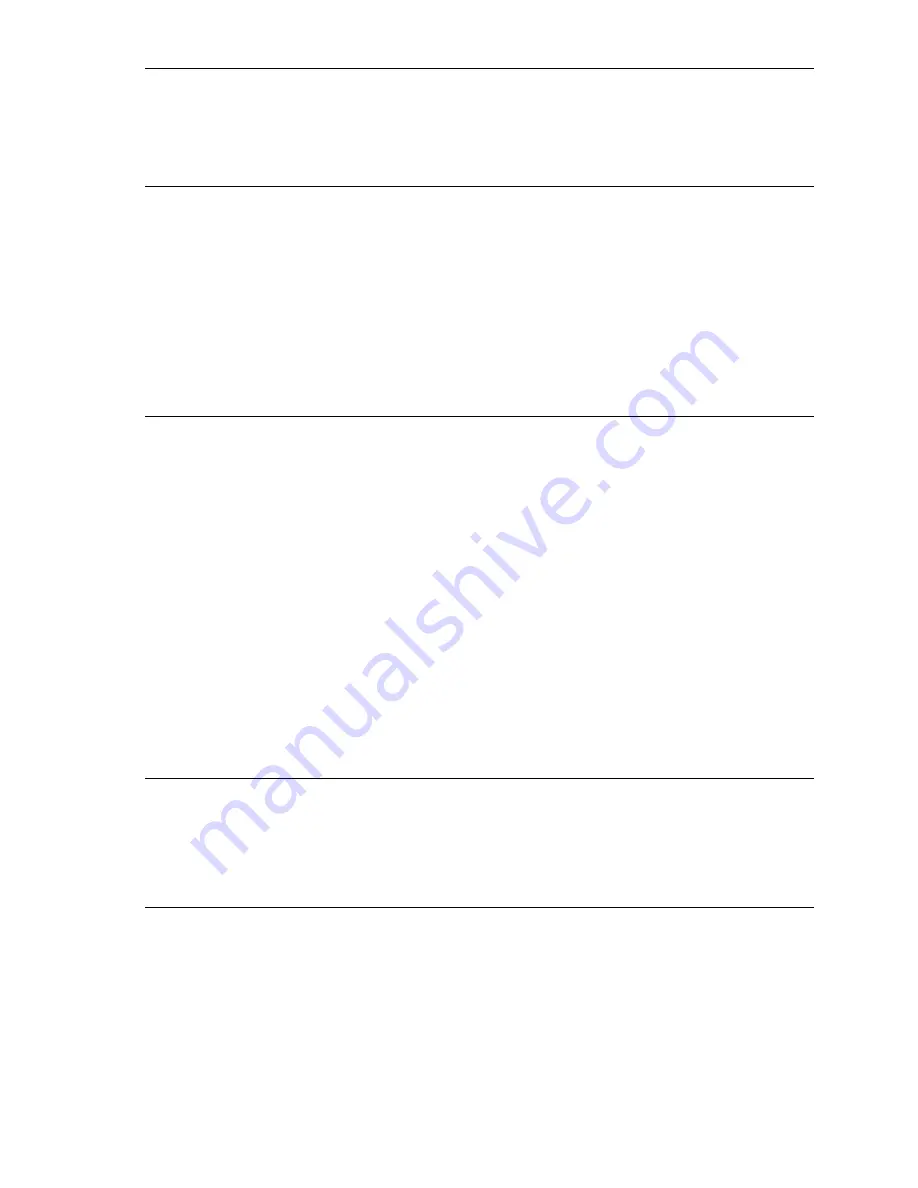
Service Guide
27
none
Ethernet
100BaseT
Option Card
This test verifies the functionality of the Ethernet
LAN Controller chip. Any test failures with this
component are treated as non-fatal errors with the
error information written to the Start Page. If a failure
is detected, the message “Ethernet Option Card:
with one of the following messages will be sent to
the Start Page.
■
General Failure.
■
MAC internal loopback failure.
■
MII internal loopback failure.
none
Token Ring
Option Card
This test verifies the functionality of the processor
chip. Any test failures with this component are
treated as non-fatal errors with the error information
written to the Start Page.If a failure is detected, the
message “Token Ring Option Card:” with one of the
following messages will be sent to the Start Page.
■
General error
■
Problem with EEPROM
■
Error trying to Bring Up Diags
■
Error initializing device
■
Command completion error
■
Interrupt error
■
Wrong vendor ID
■
Wrong microcode version
■
Wrong version ID
none
LocalTalk
Option Card
This test verifies the functionality of the LocalTalk
option card. Any test failures with this component
are treated as non-fatal errors with the error
information written to the Start Page. If a failure is
detected, the message
LocalTalk Option Card:
General Error
will be sent to the Start Page.
Table 3 Main board power-up self-test error codes
Left LED
flashes
Long flash =5
Short flash=1
2L+1S=11
Meaning
Details
Summary of Contents for Phaser 840
Page 46: ...36 Phaser 840 Color Printer ...
Page 95: ...Service Guide 85 Clearing PostScript NVRAM menu item ...
Page 96: ...86 Phaser 840 Color Printer ...
Page 121: ...Service Guide 111 Figure 1 Cabinet FRUs 7 5 6 8 1 2 4 0388 21 3 ...
Page 125: ...Service Guide 115 Figure 3 Paper path FRUs 0388 16 2 1 5 11 10 9 12 6 4 3 7 13 8 ...
Page 127: ...Service Guide 117 Figure 4 Motors and fans FRUs 0388 14 7 4 3 5 6 2 1 ...
Page 129: ...Service Guide 119 Figure 5 Circuit boards FRUs 4 3 5 2 1 9 7 6 8 10 11 13 0388 13 12 ...
Page 131: ...Service Guide 121 Figure 6 Solenoids and clutches FRUs 4 5 3 2 1 0388 23 ...
Page 137: ...Service Guide 127 Figure 9 High capacity PaperTray 0388 65a 1 2 ...
Page 142: ...132 Phaser 840 Color Printer ...
Page 154: ...144 Phaser 840 Color Printer ...
















































