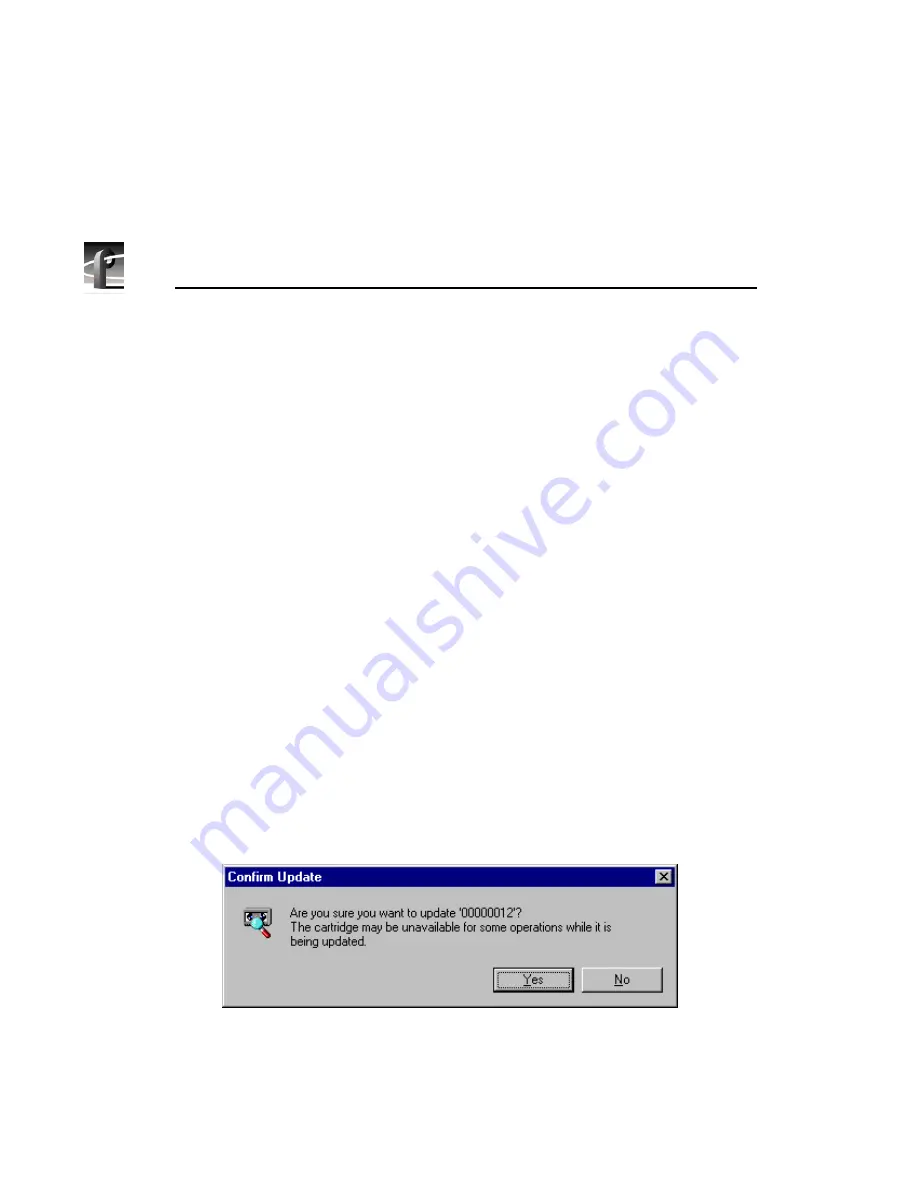
Chapter 3
Using Media Manager
136
Profile PRO Series
Updating and Inventorying Cartridges
Using the Media Manager to archive, delete, or rename bins or clips simply
updates the library database—not the cartridge directory. This is why delete and
rename operations are so fast: the cartridge is not loaded into a transport.
Archive operations do copy data to a cartridge, but the cartridge directory is not
updated. Once a bin or clip is archived, deleted, or renamed, the library
database and the cartridge’s physical directory are out of synch.
The update and inventory operations allow you to resynchronize the cartridge
directory and library database. The update operation rewrites the cartridge
directory with the library database’s record of what should be on that cartridge.
Conversely, the inventory operation reads the cartridge directory and rewrites
the library database’s entry for that cartridge.
>>> CAUTION: It is very important that you update a cartridge before you
inventory the cartridge. Updating prior to inventorying ensures that the
cartridge directory reflects all archivals, renamings and deletions since the
last update. If you inventory the tape before you update it, any changes to the
tape since the last update are effectively lost.
To update one or more cartridges:
1. In the media tree or contents pane, select one or more cartridge icons.
2. On the
File
menu, or from the shortcut menu with a right-click, click
Update
. Since the update takes several minutes to complete, you are asked
to confirm the operation, as shown in Figure 61.
Figure 61. Confirm Update dialog box
3. Click
Yes
to update the cartridge or cartridges.
Summary of Contents for Profile Pro II
Page 18: ...Preface 18 Profile PRO Series...
Page 34: ...Chapter 1 Introducing the Profile PRO Series 34 Profile PRO Series...
Page 96: ...Chapter 2 Using the Profile Configuration Manager 96 Profile PRO Series...
Page 115: ...Emptying the Recycle Bin Profile PRO Series 115 Figure 48 Recycle Bin properties dialog box...
Page 119: ...Viewing Properties Profile PRO Series 119 Figure 51 The transcode history page...
Page 158: ...Chapter 4 Using VdrPanel 158 Profile PRO Series Figure 76 Profile Options dialog box...
Page 183: ...Defining a New Clip Profile PRO Series 183 Figure 87 New Clip dialog box...
Page 202: ...Chapter 5 Using the Profile Disk Utility 202 Profile PRO Series...
Page 266: ...Chapter 8 Using the List Manager 266 Profile PRO Series Figure 131 A basic playback list...
Page 299: ...Configuring Video Resources Profile PRO Series 299 Figure 148 MPEG video track settings...
Page 302: ...Chapter 9 Using the Resource Manager 302 Profile PRO Series Figure 151 JPEG codec check boxes...
Page 311: ...Configuring Timecode Resources Profile PRO Series 311 Figure 158 Timecode Codec check boxes...
Page 316: ...Chapter 9 Using the Resource Manager 316 Profile PRO Series...
Page 342: ...Chapter 10 Using TimeDelay 342 Profile PRO Series...
Page 358: ...Glossary 358 Profile PRO Series...
Page 370: ...Index 370 Profile PRO Series...
















































