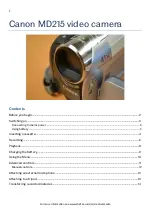Profile PRO Series
231
Chapter
7
Using the Tool Box Editor
Storing media on a Profile system rather than on tape opens the door to almost
instant access to video and audio material. Media is available to all of Profile’s
channels at once, so you can play a video on more than one channel at the same
time. Since each of the channels (up to four) is independent, playback can start
at a different time and place in a clip. One of the best features of the Profile
system is that you can start playing material while it’s still being recorded.
The basic element of digitally stored video and audio is the clip. A clip is a
reference to video, audio, and timecode material recorded in media files on
Profile disks. A clip has a beginning and an end, and, when first recorded, the
beginning and end correspond to the first and last frames stored in the media
file. A clip may refer to the entire media file or just part of it. When you delete
a clip, the media file that the clip referred to remains on disk—only the
reference to the media file is deleted, not the media itself.
The Tool Box Editor is a graphical user interface that lets you create digital
media by capturing video and audio clips while also providing an inexpensive,
cuts-only editing system. It lets you log video and audio material from a variety
of sources, such as a satellite feed, live camera, VTR, CD player, or
microphone. You can assemble material on disk and then send it back out to
tape, broadcast, or archive.
After launching the Tool Box Editor (see Figure 112), the first step you must
take is to acquire resources—such as codecs and audio channels—with the
Resource Manager. Then you can capture a new clip or play an existing one.
Other common tasks include creating new masters, playing masters, creating
subclips, trimming clips, and deleting media.
NOTE: Profile PRO Series system software version 1.1 supports Tool
Box Editor version 1.1.5.
Summary of Contents for Profile Pro II
Page 18: ...Preface 18 Profile PRO Series...
Page 34: ...Chapter 1 Introducing the Profile PRO Series 34 Profile PRO Series...
Page 96: ...Chapter 2 Using the Profile Configuration Manager 96 Profile PRO Series...
Page 115: ...Emptying the Recycle Bin Profile PRO Series 115 Figure 48 Recycle Bin properties dialog box...
Page 119: ...Viewing Properties Profile PRO Series 119 Figure 51 The transcode history page...
Page 158: ...Chapter 4 Using VdrPanel 158 Profile PRO Series Figure 76 Profile Options dialog box...
Page 183: ...Defining a New Clip Profile PRO Series 183 Figure 87 New Clip dialog box...
Page 202: ...Chapter 5 Using the Profile Disk Utility 202 Profile PRO Series...
Page 266: ...Chapter 8 Using the List Manager 266 Profile PRO Series Figure 131 A basic playback list...
Page 299: ...Configuring Video Resources Profile PRO Series 299 Figure 148 MPEG video track settings...
Page 302: ...Chapter 9 Using the Resource Manager 302 Profile PRO Series Figure 151 JPEG codec check boxes...
Page 311: ...Configuring Timecode Resources Profile PRO Series 311 Figure 158 Timecode Codec check boxes...
Page 316: ...Chapter 9 Using the Resource Manager 316 Profile PRO Series...
Page 342: ...Chapter 10 Using TimeDelay 342 Profile PRO Series...
Page 358: ...Glossary 358 Profile PRO Series...
Page 370: ...Index 370 Profile PRO Series...