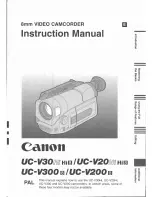Chapter 10 Using TimeDelay
338
Profile PRO Series
Countdown Display
Shows the amount of time before the record panel
automatically starts. The Countdown Display appears
only when the Auto Start mode is active.
All Stop Button
Stops the TimeDelay process. If the playback has not
started yet, the delayed start is canceled.
Video/Audio Status LightsThe number of status lights indicates the number of
video and audio tracks in the record channel. A Video
status light turns red when the corresponding video
track is not receiving a signal. An audio status light
turns red when the audio input signal peaks and is
clipped.
Show/Hide Meters ButtonExpands the panel to show video and audio meters.
Video/Audio Meters
The video meter shows the record channel’s data rate
relative to the maximum rate. Audio meters show the
audio input level in dB.
The Playback Panel
Though TimeDelay may have multiple playback panels, each has its own set of
the following controls:
Panel Name
Displays the playback channel name. Default
playback channel names are “Player 1”, “Player 2”,
etc. You may change the channel name using the
Resource Manager. The playback panel may shorten
long channel names so they fit in the display.
Playout Delay
This edit box shows the amount of time the playback
panel waits before playing. The minimum playout
delay is 5 seconds. The maximum delay is 5 seconds
less than the current record buffer size. The default
playout delay is 5 seconds.
Timecode Display
Shows the current timecode source value (relative to
the position of the playback channel). Timecode
sources include external VITC and LTC signals,
internal timecode generators, the VITC in the house
reference, or simply the offset in the record buffer.
Summary of Contents for Profile Pro II
Page 18: ...Preface 18 Profile PRO Series...
Page 34: ...Chapter 1 Introducing the Profile PRO Series 34 Profile PRO Series...
Page 96: ...Chapter 2 Using the Profile Configuration Manager 96 Profile PRO Series...
Page 115: ...Emptying the Recycle Bin Profile PRO Series 115 Figure 48 Recycle Bin properties dialog box...
Page 119: ...Viewing Properties Profile PRO Series 119 Figure 51 The transcode history page...
Page 158: ...Chapter 4 Using VdrPanel 158 Profile PRO Series Figure 76 Profile Options dialog box...
Page 183: ...Defining a New Clip Profile PRO Series 183 Figure 87 New Clip dialog box...
Page 202: ...Chapter 5 Using the Profile Disk Utility 202 Profile PRO Series...
Page 266: ...Chapter 8 Using the List Manager 266 Profile PRO Series Figure 131 A basic playback list...
Page 299: ...Configuring Video Resources Profile PRO Series 299 Figure 148 MPEG video track settings...
Page 302: ...Chapter 9 Using the Resource Manager 302 Profile PRO Series Figure 151 JPEG codec check boxes...
Page 311: ...Configuring Timecode Resources Profile PRO Series 311 Figure 158 Timecode Codec check boxes...
Page 316: ...Chapter 9 Using the Resource Manager 316 Profile PRO Series...
Page 342: ...Chapter 10 Using TimeDelay 342 Profile PRO Series...
Page 358: ...Glossary 358 Profile PRO Series...
Page 370: ...Index 370 Profile PRO Series...